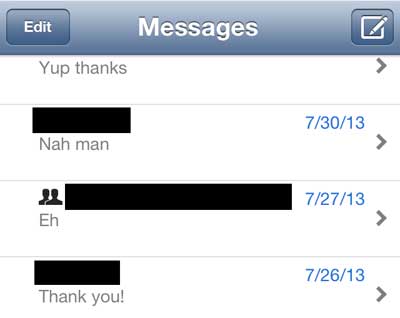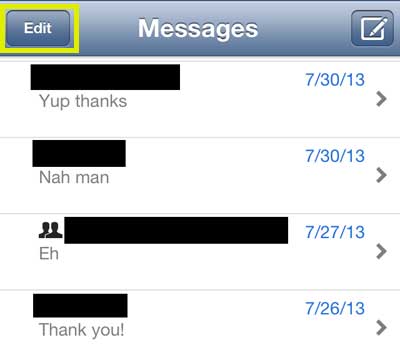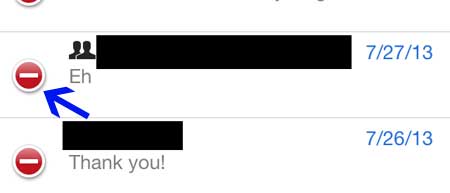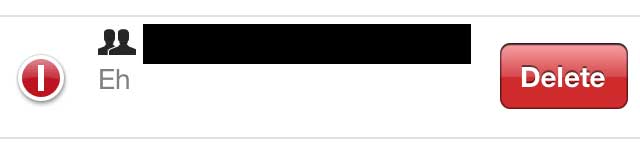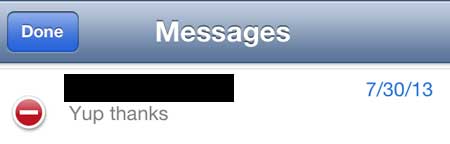Delete All Text Messages with One Person on the iPhone 5
I don’t do a lot of video or picture messaging, so freeing up space isn’t a primary concern of mine when I’m deleting text messages. But I do get a lot of group text messages, and I have mistakenly texted a group of people many times when I thought I was texting an individual person. This is the main reason that I frequently delete text message conversations. Step 1: Launch the Messages app.
Step 2: Scroll to the name of the person that is associated with the conversation you want to delete.
Step 3: Tap the Edit button at the top-left corner of the screen.
Step 4: Tap the red circle to the left of the conversation that you want to delete.
Step 5: Tap the Delete button.
Step 6: Tap the Done button at the top-left corner of the screen to exit the Edit screen.
You can also learn how to delete an individual text message if you don’t want to get rid of an entire conversation. After receiving his Bachelor’s and Master’s degrees in Computer Science he spent several years working in IT management for small businesses. However, he now works full time writing content online and creating websites. His main writing topics include iPhones, Microsoft Office, Google Apps, Android, and Photoshop, but he has also written about many other tech topics as well. Read his full bio here.
You may opt out at any time. Read our Privacy Policy