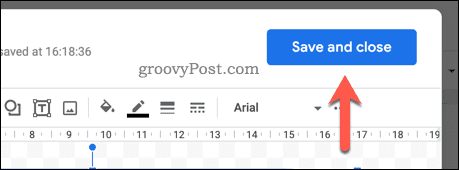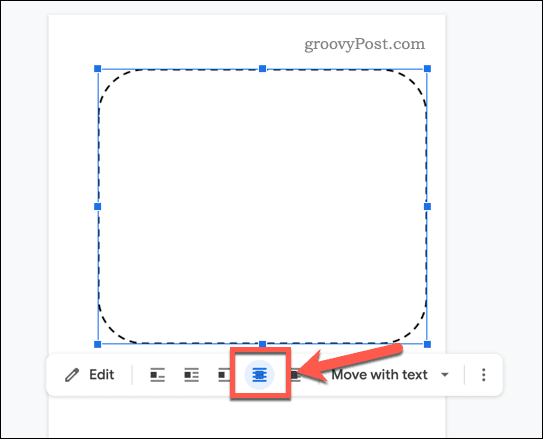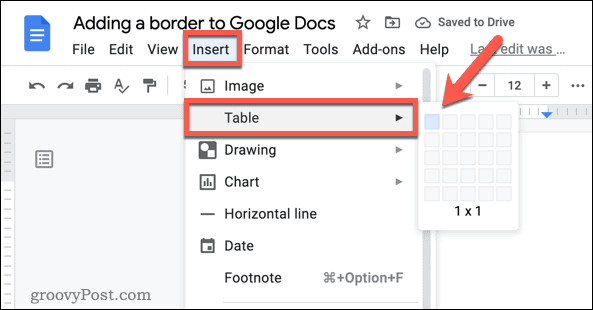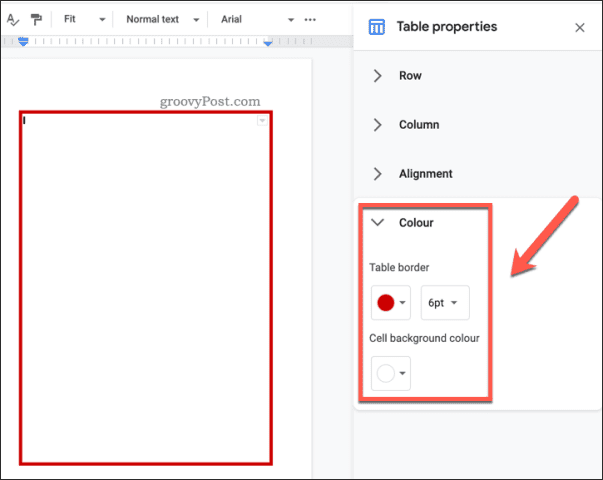You can change that, however. There are plenty of options to customize your document to make it stand out more, from changing the font size and color to adding a border. Borders make the page stand out, giving the document its own identity and style. There are a couple of ways you can add a border in Google Docs. If you’re unsure how, you can follow our guide below.
Using a Background Image to Add a Border in Google Docs
One of the easiest ways to add a border in Google Docs is to use a background image. You can insert an image into your document, send it to the back below your text, and use it as a way to show a border around the edges of your pages. This can allow you to add more complex borders, but you’ll need to source a background image containing a border yourself (and have permission to use it). You can also create your own first using an image editing tool. To add a border background image to Google Docs:
Using Google Drawings to Add a Border in Google Docs
Don’t have a border image to use? You can create your own using Google Docs’ own built-in drawing tool. Google Drawings allows you to create a simple border image that you can insert, resize, and position as a border using the steps above. To add a border in Google Docs using Google Drawings:
How to Add a Google Docs Border Using a Table Grid
If you want to add a much simpler border around your text, you could use a one-cell table to do this. This will fill the page to the page margins. To add a Google Docs border using a table:
Formatting Your Document in Google Docs
If you follow one of the steps above, you should be able to add a border in Google Docs. It could be a simple lined border, or a custom-made border using a background image—the choice is yours. There are other things you can do to format your document. For example, you may want to add a text box to a document, allowing you to separate sections of text from the body. You could also decide to add block quotes or, if you want to create a newsletter, you may want to add two columns to your Google Docs document. Comment Name * Email *
Δ Save my name and email and send me emails as new comments are made to this post.
![]()

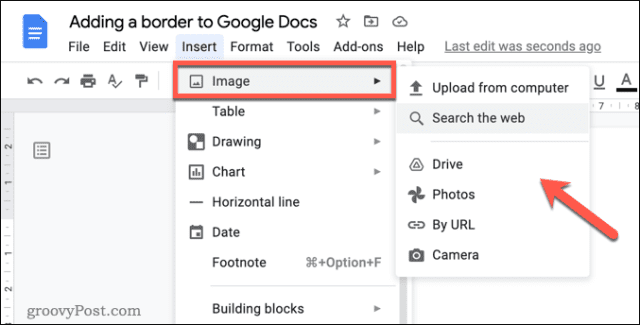
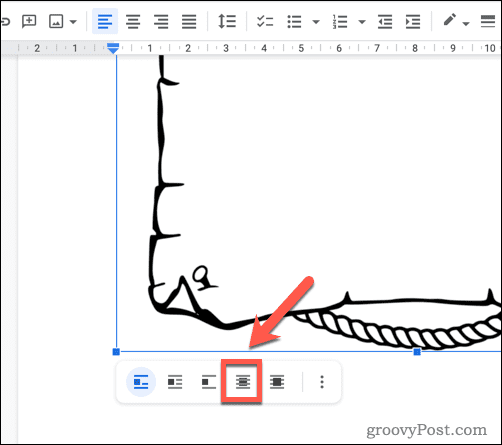
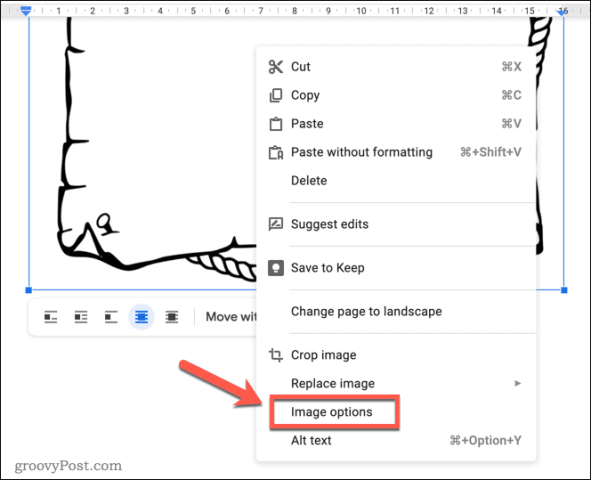
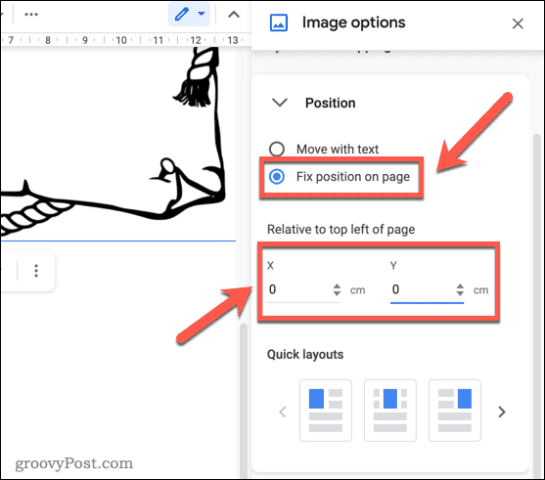
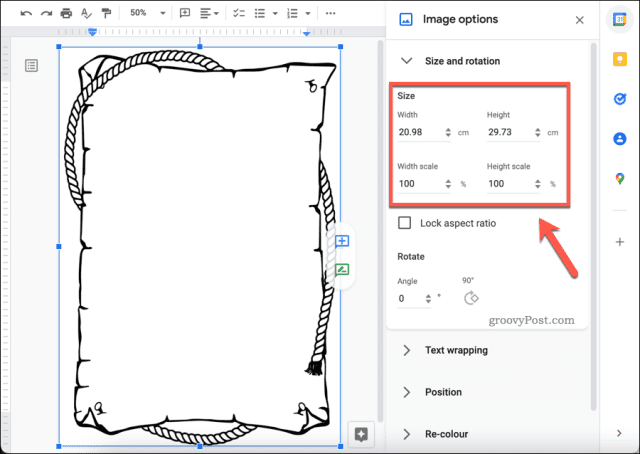

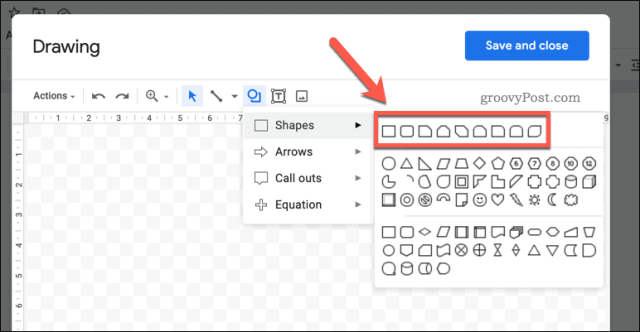
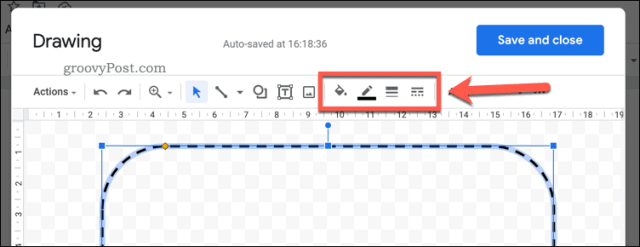
![]()