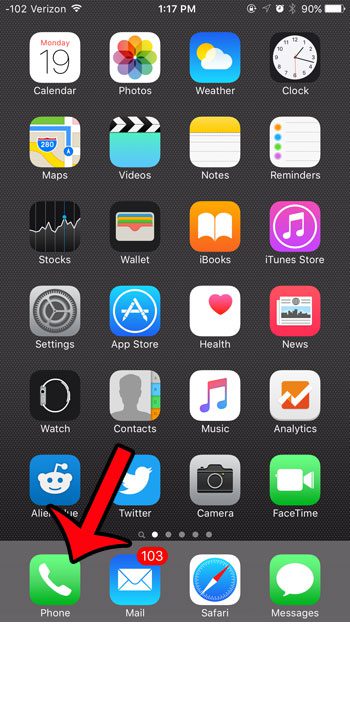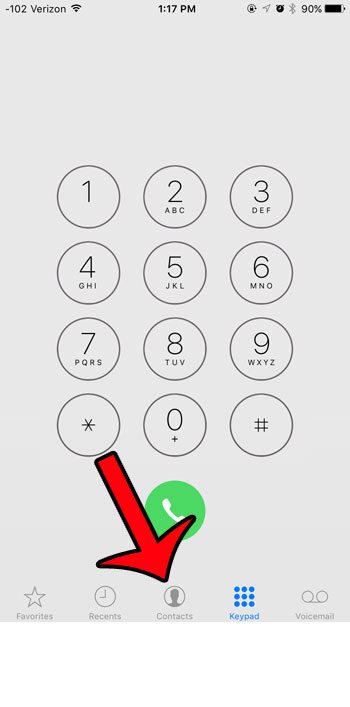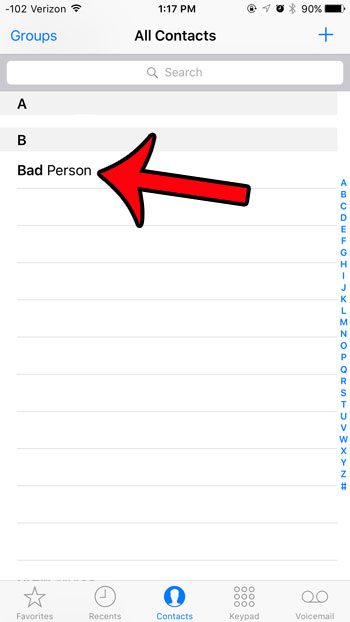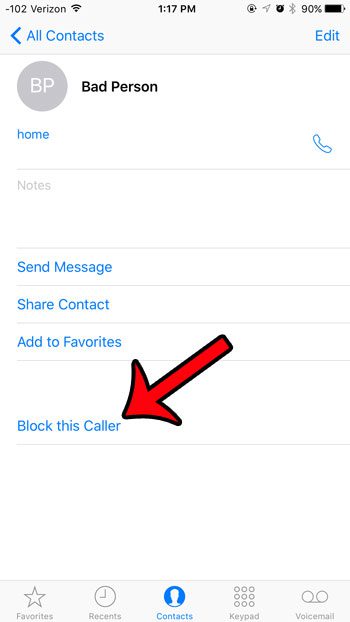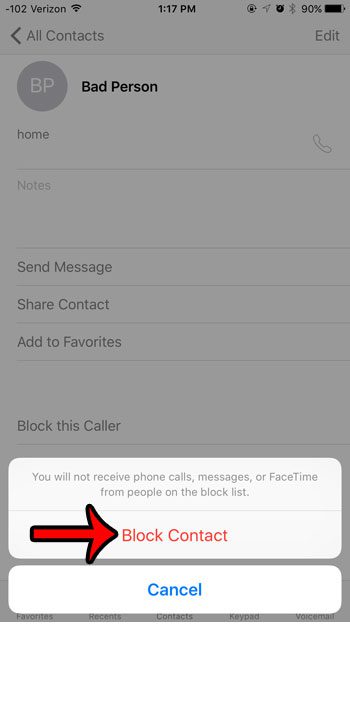But occasionally a contact that you had previously created may become a problem, and you would prefer that they not be able to reach you on your iPhone anymore. Fortunately your iPhone 6 has a tool that allows you to block a contact so that they are unable to reach you from their listed contact methods either via phone number, text message, or FaceTime.
Blocking a Contact in iOS 9
The steps in this article were written using an iPhone 6 Plus, in iOS 9. These same steps will work for iPhone models running iOS 7 or higher. We will be accessing a contact through the Contacts portion of your Phone app in the steps below, then blocking the contact that way. You can also block a contact in your Recent Calls list if you received a phone call, but the person has not been saved to your device. You can also go directly to your contacts via the Contacts app. If you don’t know where the Contacts app is, then this article can show you how to find it. Would you like to see all of the contacts and phone numbers that you have blocked on your iPhone? You can view your list of blocked callers at any time. Is there someone on that list that shouldn’t be there? You can also unblock a caller that was either blocked by accident, or who you no longer wish to block.
See also
How to delete apps on an iPhone 8How to check an iTunes gift card balance on an iPhoneWhat is a badge app icon on an iPhone?How to make your iPhone louder
After receiving his Bachelor’s and Master’s degrees in Computer Science he spent several years working in IT management for small businesses. However, he now works full time writing content online and creating websites. His main writing topics include iPhones, Microsoft Office, Google Apps, Android, and Photoshop, but he has also written about many other tech topics as well. Read his full bio here.