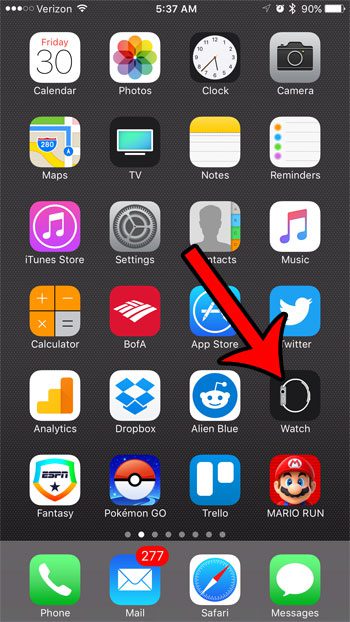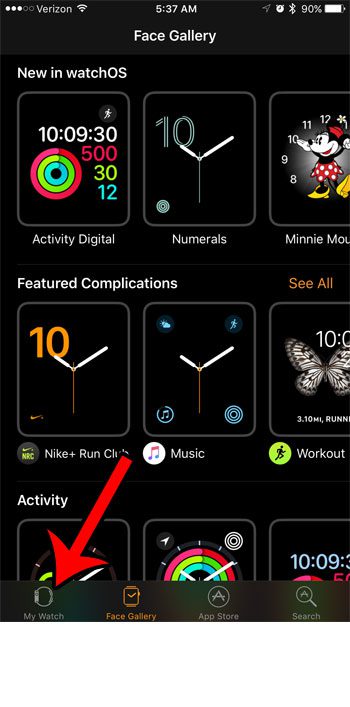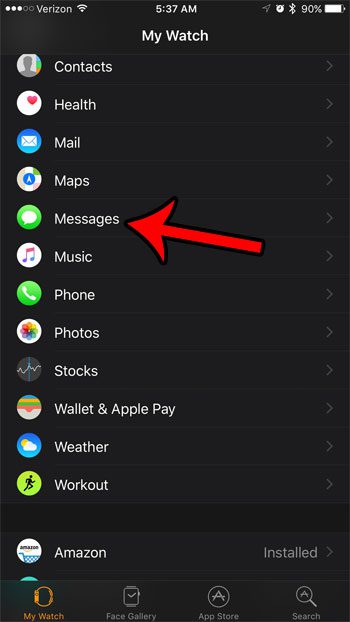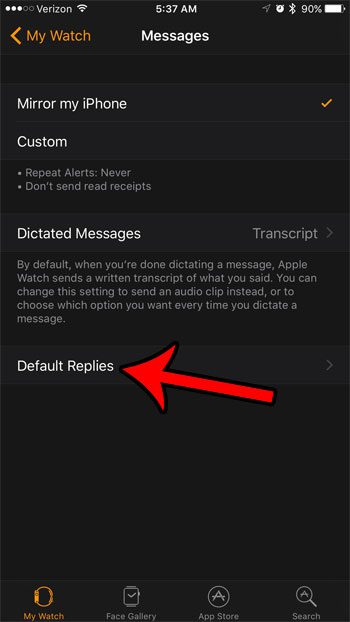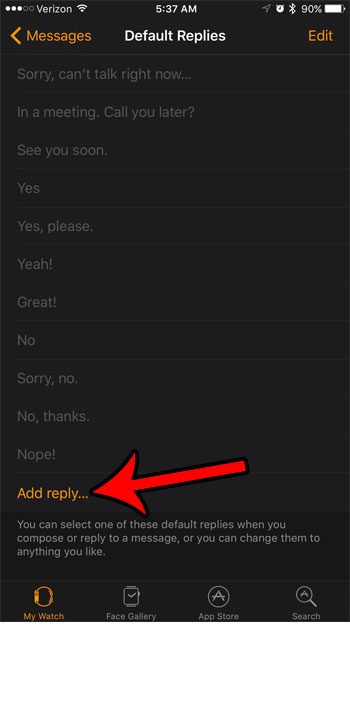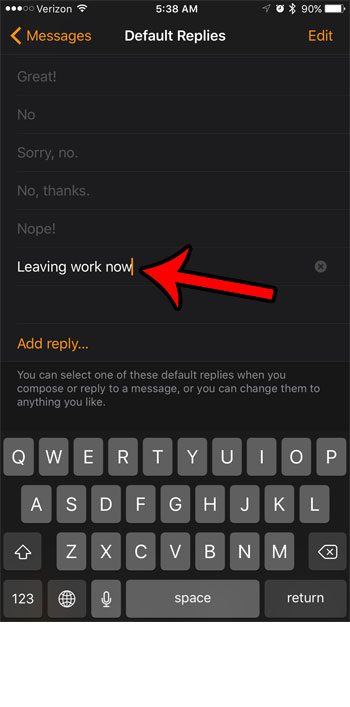There are a couple of ways that you can reply to a text message from your watch, including a list of default replies that include some common phrases that you might want to send in a text. Since typing or drawing on the the Watch is a little slow, these default replies can be helpful. You can even create your own custom reply through the Watch app on your iPhone. That custom reply will then be available as an option for you to use to reply to messages from your Apple Watch.
Add a New Default Message Reply to the Apple Watch
The steps in this article were performed using the Watch app on an iPhone 7 Plus, in iOS 10.2. Step 1: Open the Watch app.
Step 2: Select the My Watch tab at the bottom of the screen.
Step 3: Scroll down and select the Messages option.
Step 4: Select the Default Replies button.
Step 5: Scroll to the bottom of the screen and tap the Add reply button.
Step 6: Enter the reply that you would like to make available when answering text messages from your Watch, then tap the Return button.
Do you use your Apple Watch when you exercise? Find out how to add a playlist to your Apple Watch so that you don’t always need to have your iPhone nearby to listen to music. After receiving his Bachelor’s and Master’s degrees in Computer Science he spent several years working in IT management for small businesses. However, he now works full time writing content online and creating websites. His main writing topics include iPhones, Microsoft Office, Google Apps, Android, and Photoshop, but he has also written about many other tech topics as well. Read his full bio here.
You may opt out at any time. Read our Privacy Policy