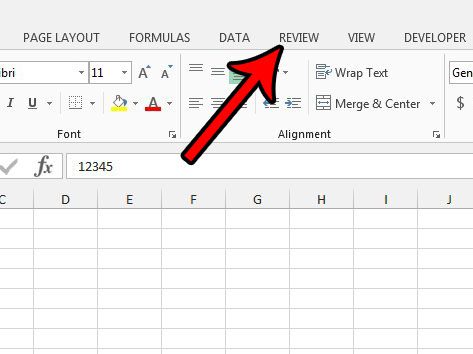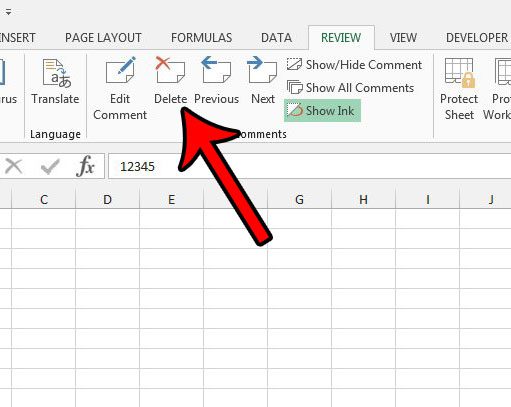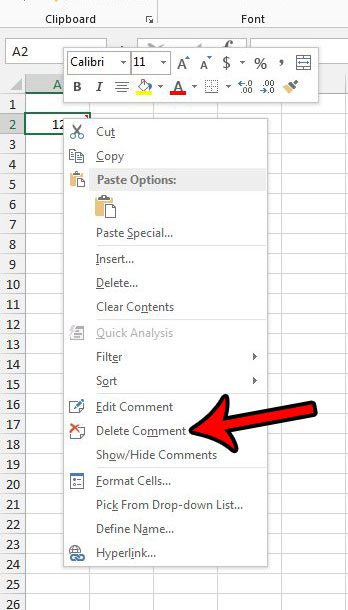One of the benefits to full-featured spreadsheet applications like Microsoft Excel and Google Sheets is the set of tools that they have for collaborating. This allows you to do things like comment or suggest changes on data in a way that is easy to track and manage. The guide below will show you two different methods for deleting a comment in Excel. The first method will involve using a button in the navigational ribbon, while the second method will have you right-click on the cell with the comment and delete it that way.
How to Delete Comments in Excel 2013
Our article continues below with additional information on deleting comments in Excel, including pictures of these steps. Find out how to delete a sheet in Excel if you need to get rid of all of the data that you have on one of the tabs in your workbook.
How to Remove a Comment in Excel 2013 (Guide with Pictures)
The steps in this article were performed in Excel 2013, but are similar in Excel 2007, 2010, and 2016.
Step 1: Open your spreadsheet in Excel 2013.
Step 2: Select the cell containing the comment that you want to delete.
Step 3: Click the Review tab at the top of the window.
Step 4: Click the Delete button in the Comments section of the ribbon.
Additional Method for Deleting Comments in Excel 2013
You can also delete a comment by right-clicking the cell containing that comment, then click the Delete Comment option. If you would prefer to edit the existing comment, rather than delete it, then you can do so by selecting the Edit Comment option in both of these locations instead. Are there comments in your spreadsheet that you don’t want to show, but you aren’t ready to delete them yet? Learn how to hide comments and their indicators in Excel 2013 to keep the comment information, but make it invisible.
Additional Sources
After receiving his Bachelor’s and Master’s degrees in Computer Science he spent several years working in IT management for small businesses. However, he now works full time writing content online and creating websites. His main writing topics include iPhones, Microsoft Office, Google Apps, Android, and Photoshop, but he has also written about many other tech topics as well. Read his full bio here.