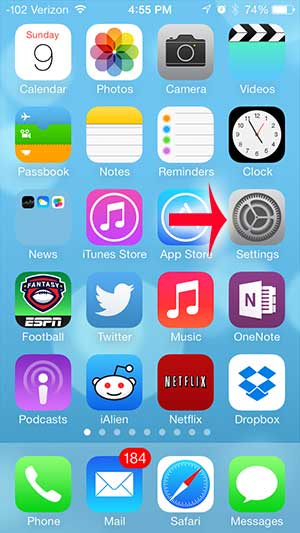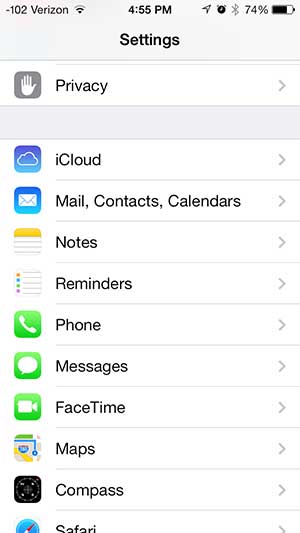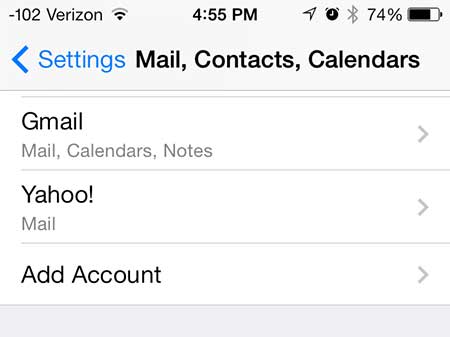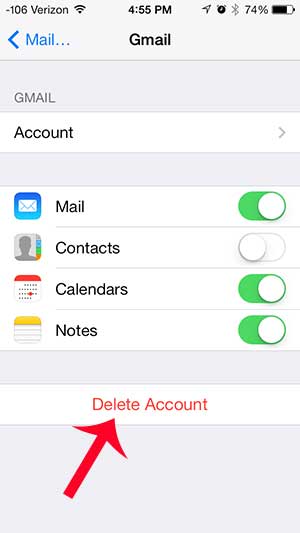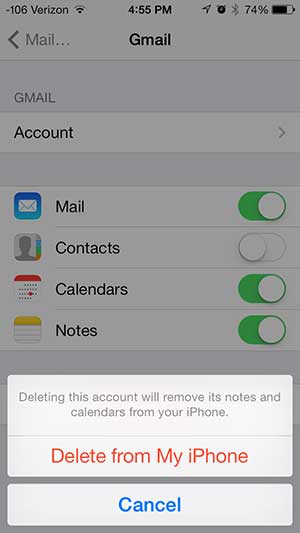But if you no longer use your Gmail account and do not want to see any more new messages for it on your iPhone, then you need to delete that Gmail account from your iPhone.
Remove Gmail from an iPhone
The tutorial below is meant to delete your Gmail account from your iPhone. That means that any emails, contacts, calendars, or notes on your iPhone will be deleted as well. This is not the same as deleting your Gmail account entirely, however. You will still be able to access that Gmail account from a computer or another device. That account will just no longer be on the iPhone. Step 1: Open the Settings menu.
Step 2: Scroll down and select the Mail, Contacts, Calendars option.
Step 3: Select the Gmail option underneath the Accounts option at the top of the screen.
Step 4: Touch the Delete Account button at the bottom of the screen.
Step 5: Touch the Delete from my iPhone button again to confirm that you want to delete the Gmail account from your iPhone.
If you change the password for an email account at any point, then you need to update it on your iPhone, too. Learn how to change an email account password on the iPhone. After receiving his Bachelor’s and Master’s degrees in Computer Science he spent several years working in IT management for small businesses. However, he now works full time writing content online and creating websites. His main writing topics include iPhones, Microsoft Office, Google Apps, Android, and Photoshop, but he has also written about many other tech topics as well. Read his full bio here.