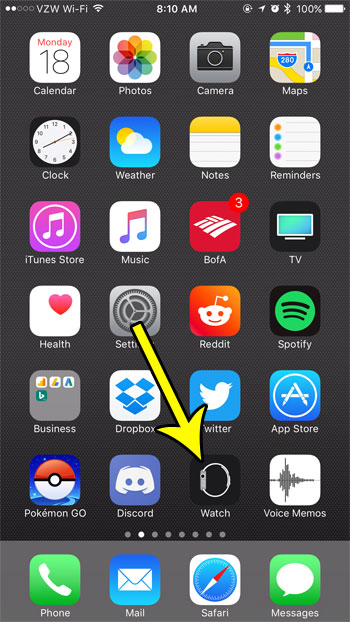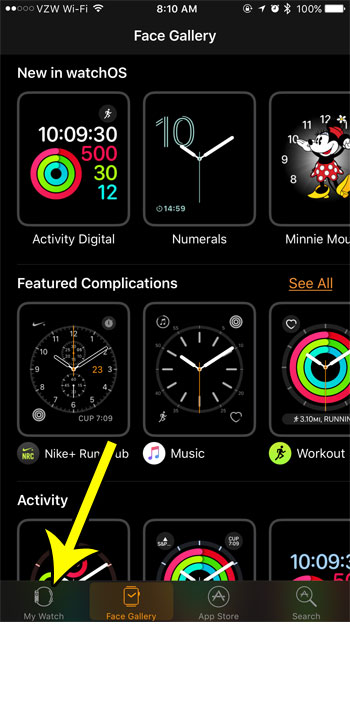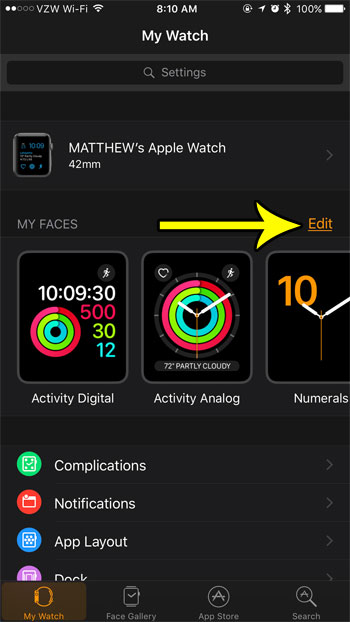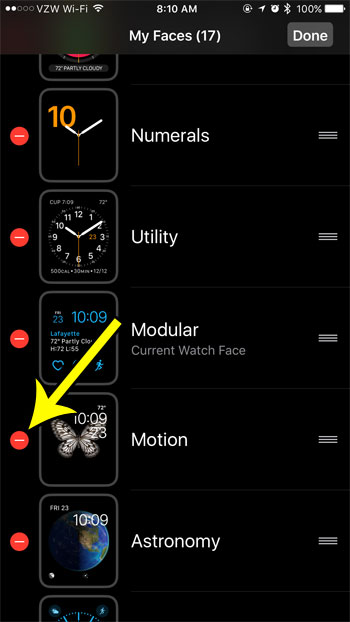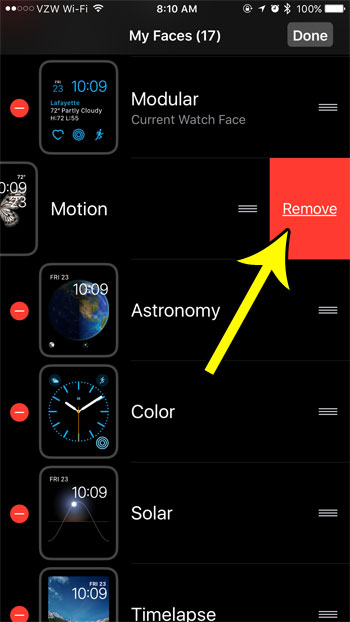But scrolling through the faces on your watch to find the one that you want can be annoying if you have a lot of different watch faces, especially if some of them are ones that you know you will never use. Fortunately you are able to delete watch faces from the device so that you are left with only the ones that you want to use.
How to Delete a Watch Face Through the Watch App on an iPhone
The steps in this article were performed in the Watch app on an iPhone 7 Plus in iOS 10.3.3. The watch involved is an Apple Watch 2 using the WatchOS version 3.2.3. Once you complete these steps you will have removed one of the available watch faces for your Apple Watch. Step 1: Open the Watch app.
Step 2: Select the My Watch tab at the bottom-left corner of the screen.
Step 3: Touch the Edit button to the right of the My Faces section of the menu.
Step 4: Tap the red circle to the left of the watch face that you want to delete.
Step 5: Touch the Remove button to complete the process. You can then tap the Done button at the top-right of the screen to exit this menu, or you can continue deleting any other unwated watch faces from your device.
Are the Breathe reminders on your Apple watch something that you would like to get rid of? Learn how to change the Breathe app settings for the Apple Watch to either modify or turn off the periodic reminders that come through on the watch. He specializes in writing content about iPhones, Android devices, Microsoft Office, and many other popular applications and devices. Read his full bio here.