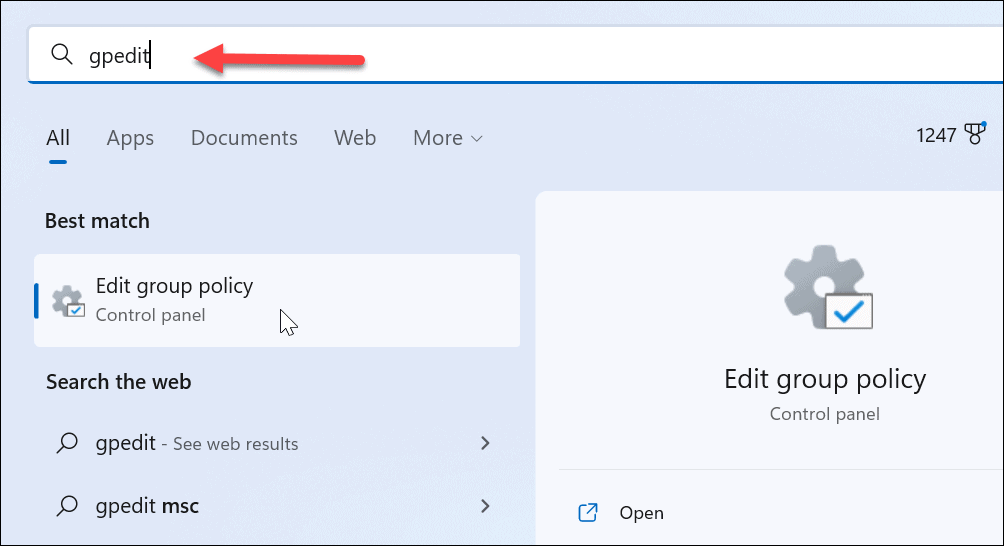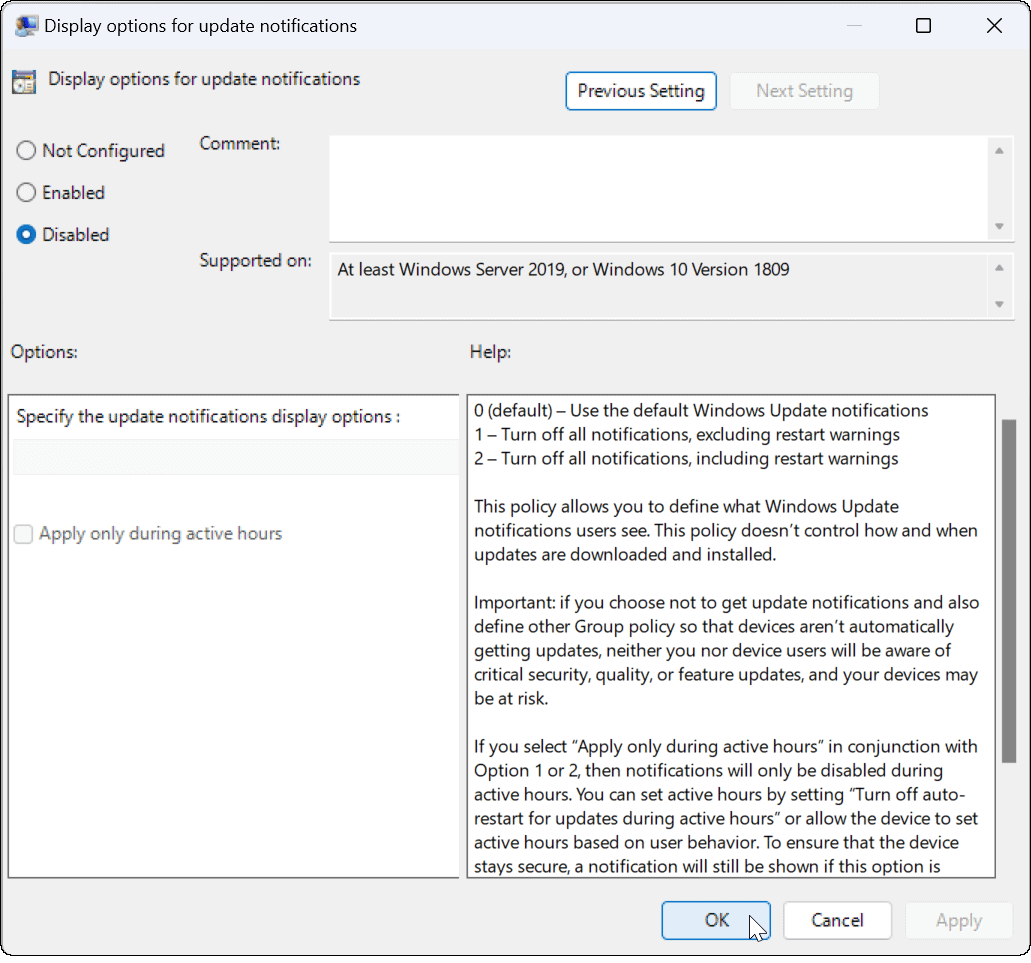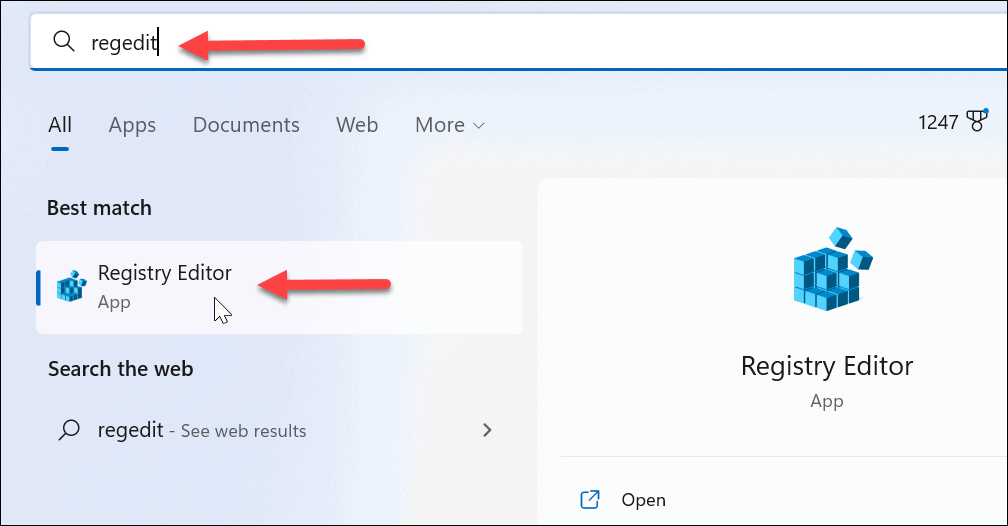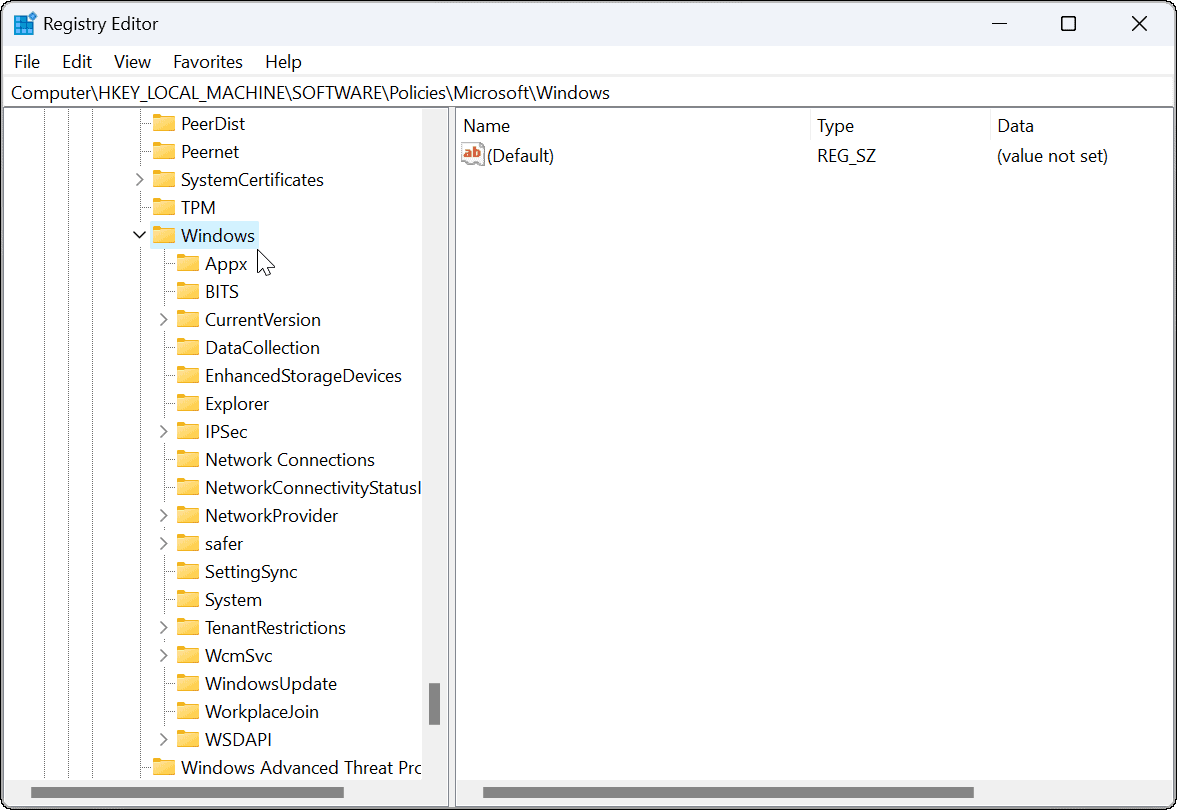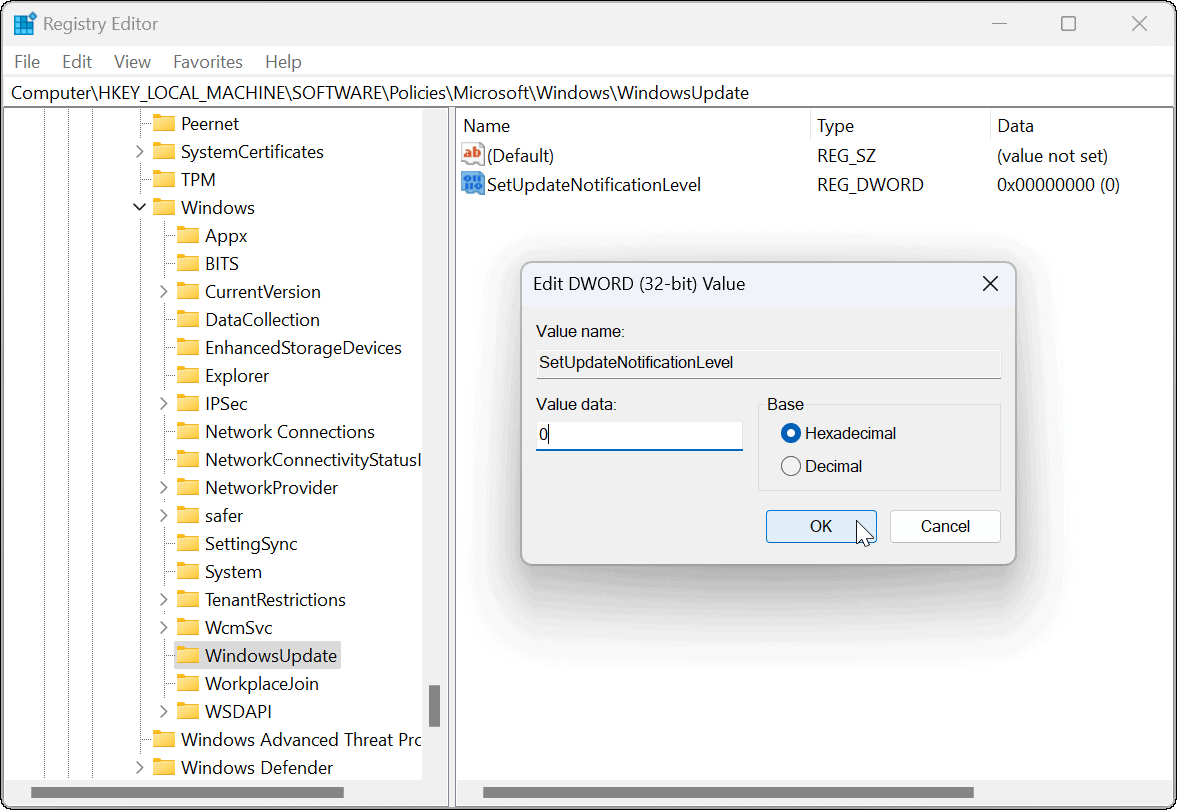If you’re not ready to update your PC, and you’re sick of these notifications, you can disable them. There’s a few methods you can try, from modifying the Windows Registry to making changes to Group Policy rules. Typically, this setting is meant for system administrators, but anyone can turn them off. We’ll show you how to disable update notifications on Windows 11 below.
How to Disable Update Notifications on Windows 11 Using Group Policy
First, we’ll look at disabling the notifications via Group Policy. This option requires Group Policy which is only available on PCs running Windows 11 Pro or Enterprise. The process is straightforward—you just need to know where to look. To disable update notifications on Windows 11 via Local Group Policy Editor:
How to Disable Update Notifications on Windows 11 Using the Registry
You can’t use Group Policy rules to disable update notifications on Windows 11 if you’re running Windows 11 Home. You’ll need to make changes to the Windows Registry instead to achieve the same effect. Note: It’s worth a note of caution before you start changing the Registry. If you make the wrong change, it can leave you with an unstable or non-working computer. Before proceeding, back up the Registry, create a Restore Point, or create a full system backup. You can then restore your system if something goes wrong. To disable update notifications on Windows via the Registry: Moving forward, you’ll no longer see Windows update notifications and can get on with your work.
Configuring Windows Update
Keeping your PC updated is very important, but that doesn’t mean you need to be spammed with notifications. For example, you can always manually update Windows 11 on your own time. If you need to make changes to Windows Update, check out how to view Windows update history or learn about pausing Windows Update. It’s also worth noting that there are 3 ways to stop automatic updates on Windows 11. While updates are important, they can cause problems with your PC too. If Windows 11 isn’t working after updates, you’ll need to troubleshoot the problem next. Comment Name * Email *
Δ Save my name and email and send me emails as new comments are made to this post.
![]()