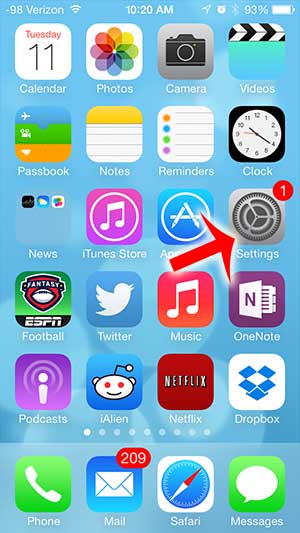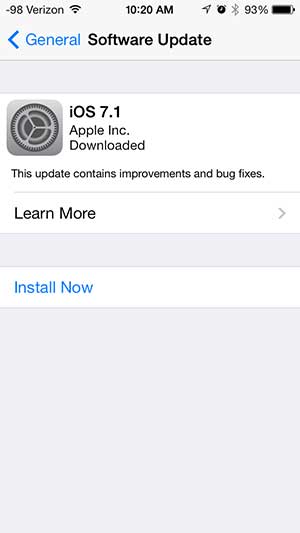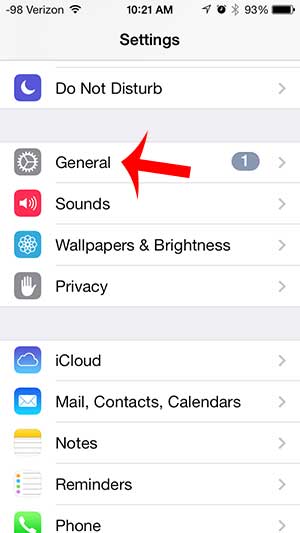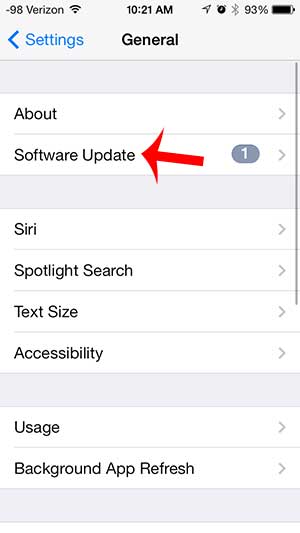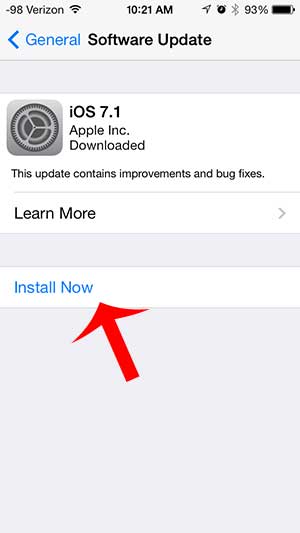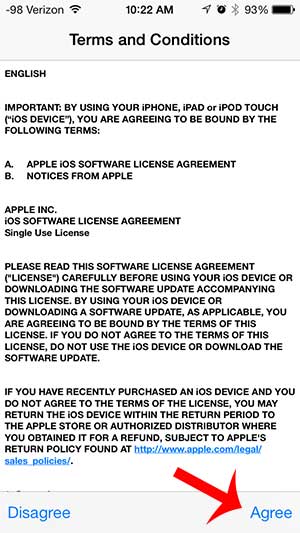The entire update process should take approximately 10-15 minutes, depending upon your Internet connection speed. It is also a good idea to have a recent backup, either in iTunes or iCloud, in case something goes wrong with the update. You can learn about backups here.
Installing iOS 7.1 on an iPhone
This tutorial assumes that you are already running iOS 7. If your screen looks different than the images below, then you are running an older version of iOS. Note, however, that the method for updating iOS on older versions is still the same. You will need to be connected to Wi-Fi to download the update, and you should plug in your iPhone to a power outlet, if possible. You can install the update without being connected to a power outlet, but you should consider charging the device during the update if your battery charge is low. Step 1: Touch the Settings icon.
Step 2: Depending upon whether you have been in the Settings menu since the update was made available, you may be taken directly to the update screen.
If not, then you will need to select the General option –
Followed by the Software Update option.
Step 3: Touch the Install Now button.
Step 4: Touch the Agree button at the bottom-right corner of the screen.
The update will take several minutes from this point, and will turn off, then back on. You can return to normal phone usage once you can interact with your screen. You can read about the contents of the iOS 7.1 update here. If you need to free up some space on your iPhone, then our complete guide to deleting things on the iPhone 5 might come in handy. After receiving his Bachelor’s and Master’s degrees in Computer Science he spent several years working in IT management for small businesses. However, he now works full time writing content online and creating websites. His main writing topics include iPhones, Microsoft Office, Google Apps, Android, and Photoshop, but he has also written about many other tech topics as well. Read his full bio here.
You may opt out at any time. Read our Privacy Policy