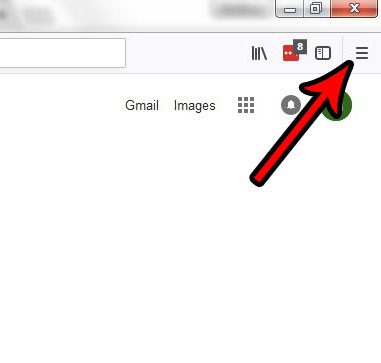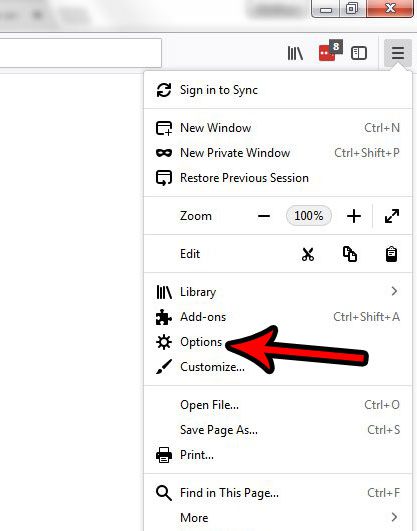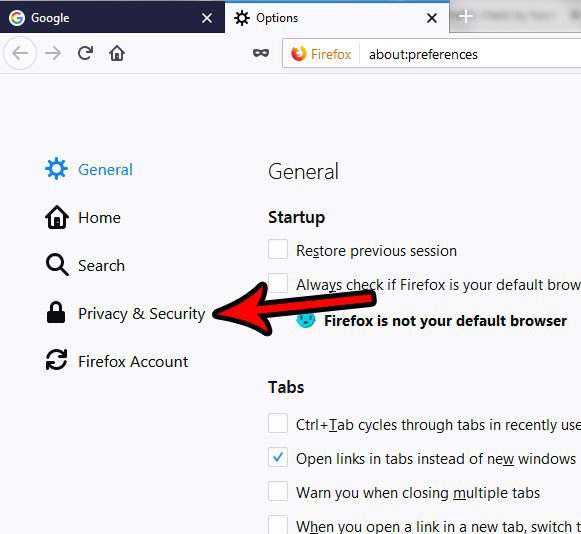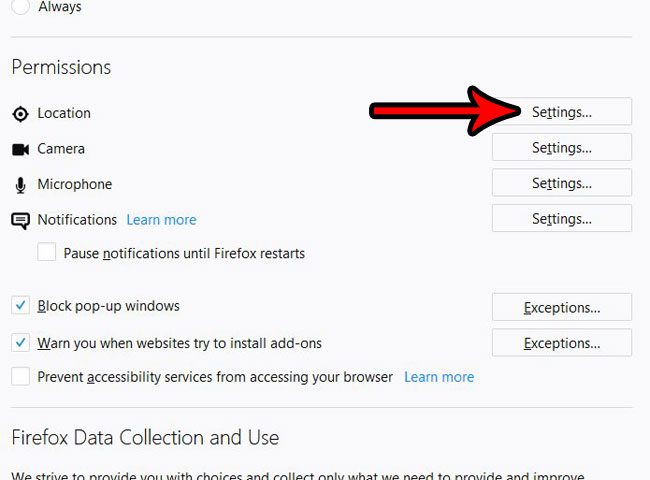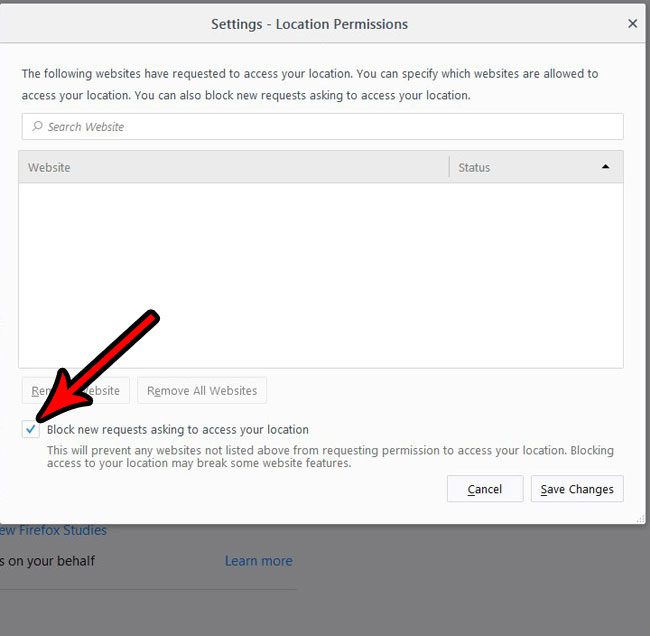How to Block Location Requests from Websites in Firefox
You can continue below for expanded steps on how to make Firefox always block location, including pictures of these steps. Many of the websites and services that you use on the Internet will rely on your location in some way. Whether it’s providing you with information about nearby stores or restaurants, or providing search results catered to where you are located, there is a lot of value in this type of personalized information. But if you don’t want to share this information with any sites, then you might be looking for a way to block the constant requests that come from sites who want to use your location. Our tutorial below will show you how to stop websites from asking to use your location in Firefox so that you don’t need to dismiss those notifications anymore. If you are interested in having your own website, then our create website Google Workspace guide may be the solution you’ve been looking for.
Expanded – How to Block New Requests for Location Access in Firefox (Guide with Pictures)
The steps in this article were performed on the desktop versions of the Firefox browser. This will not prevent websites from asking to use your location in other browsers that you use, such as Chrome or Edge. You will need to change those settings, too, if you want this same behavior in those browsers. You can read this article for instructions to change this for Chrome, and check out this article for Windows 10 location settings.
Step 1: Open the Firefox browser.
Step 2: Click the Open menu button at the top-right of the window.
It’s the button with three horizontal lines.
Step 3: Select Options.
Step 4: Choose the Privacy & security tab at the left side of the window.
Step 5: Scroll down to the Permissions section of the menu and click the Settings button to the right of Location.
Step 6: Check the box to the left of Block new requests asking to access your location, then click the Save Changes button.
Note that if you see any websites listed in the top section of this menu you can either remove them individually if you want some sites to have access to your location, or you can remove them all. Now that you know how to make firefox always block location you can freely browse the Internet without being pestered for location permissions. Do you dislike how often Firefox updates, or would you prefer to let it install its own updates? Find out how to view and change your update settings in Firefox and take control over how the browser updates itself.
Additional Sources
After receiving his Bachelor’s and Master’s degrees in Computer Science he spent several years working in IT management for small businesses. However, he now works full time writing content online and creating websites. His main writing topics include iPhones, Microsoft Office, Google Apps, Android, and Photoshop, but he has also written about many other tech topics as well. Read his full bio here.
You may opt out at any time. Read our Privacy Policy