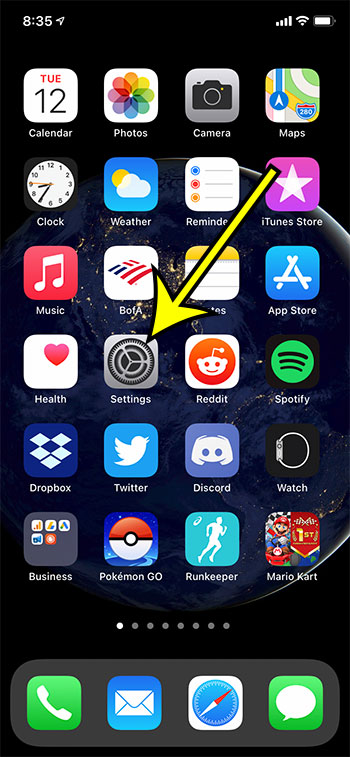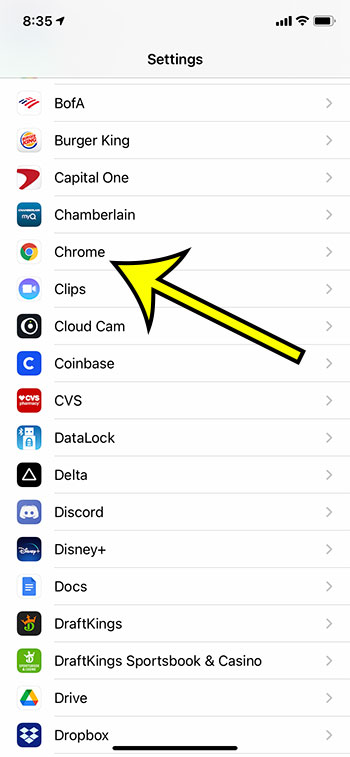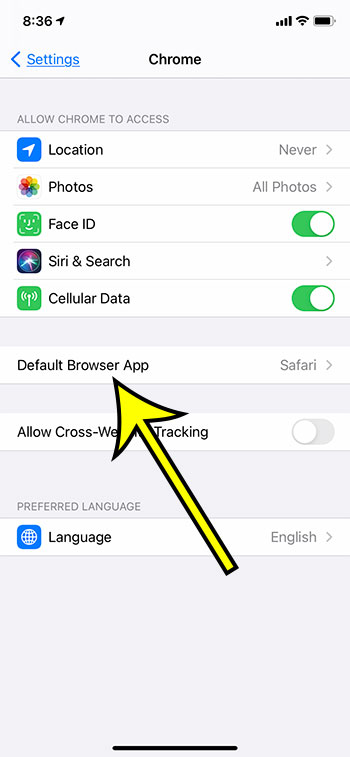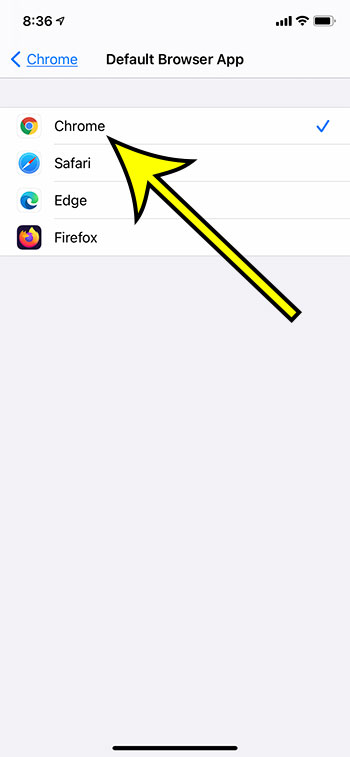You could always download a third-party browser, like Chrome, but you would have to select Chrome and visit sites directly from there. If you tapped on a link from the iOS email app, the Mail app, then it would open in Safari. But now a third party Web browser can be your default, you simply need to have the app on your iPhone. Our guide below will show you how to make Google Chrome the default browser so that links you tap in other apps will open in Chrome.
How to Make Google Chrome the Default Browser on an iPhone 11
Our guide continues below with additional information, including pictures for these steps. If you think that Javascript is turned off in your Safari browser, then our how to enable Javascript on iPhone guide will show you where to check and how to turn it back on.
How to Set Google Chrome As the Default Web Browser Instead of Safari
The steps in this article were performed on an iPhone 11 in iOS 14.3. This will also work for iPads using iPadOS 14. This option had previously only been available in some public beta versions of iOS, but has now rolled out to everyone.
Step 1: Open the Settings app on your Home screen.
Step 2: Scroll down and choose Chrome from the app list.
Step 3: Touch the Default Browser App button.
Step 4: Tap the Chrome option.
Now if you tap on a link in an email or a text message it should automatically open in Chrome instead of Safari. You can download some other third party browser apps from the App Store, such as Firefox or Edge. These browser apps can also be set as the default. If you decide that you want to go back to using Safari as the default browser, you can do so in Settings. Simply select Safari from the Settings menu, then select Default Browser App and tap on Safari.
Additional Reading
What does “Hide Alerts” mean on an iPhone?How to turn off the lock sound on an iPhoneWhat does the lock with a circle around it mean on an iPhone?How to turn off the camera flash on an iPhoneHow to delete playlists on an iPhone
He specializes in writing content about iPhones, Android devices, Microsoft Office, and many other popular applications and devices. Read his full bio here.