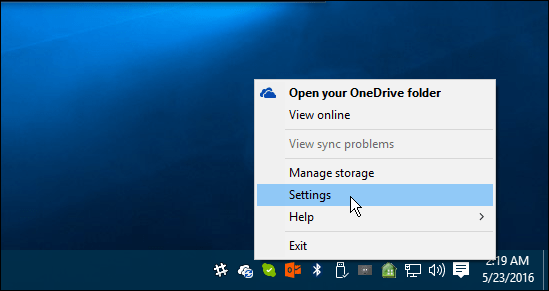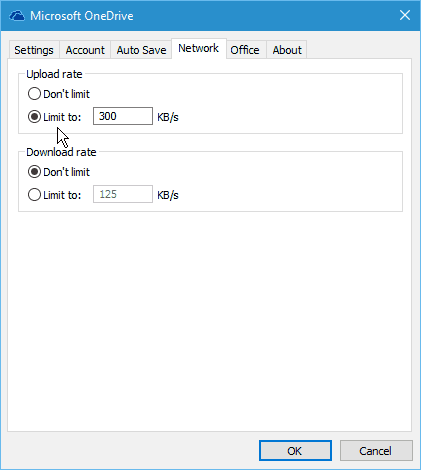Set OneDrive Sync Speeds
To get started, right-click the OneDrive icon on the taskbar and select Settings.
Then select the Network tab, and there you can change the upload and download rates (in kilobytes per second) to something that works better for your situation. Click OK when you’re done to save the changes.
Everyone’s situation will be different, so there isn’t a “perfect setting” for this. You’ll need to do a bit of trial and error with it. After making the changes, do a speed test to get an idea of the rates that work best. For a quick and easy speed test, you can use the new Fast.com from Netflix that we covered last week. Or, if you would prefer additional diagnostic info, head to a popular and reliable service, SpeedTest.net. Depending on your situation, you can utilize the selective sync feature to limit the amount of data transferred between your computer and OneDrive. For instance, you might not need to sync large amounts of media files like movies, pictures, and music. For more on that, please read our guide: How to Choose which OneDrive Folders Sync in Windows 10 Microsoft also notes that setting it to Adjust automatically typically yields the best results. According to Microsoft: “Instead of limiting upload throughput to a fixed rate, you can also set it to “Adjust automatically.” This setting enables the OneDrive sync client (OneDrive.exe) to upload data in the background by only consuming unused bandwidth and not interfere with other applications using the network.” Source: https://support.microsoft.com/en-us/office/change-the-onedrive-sync-app-upload-or-download-rate-71cc69da-2371-4981-8cc8-b4558bdda56e Comment Name * Email *
Δ Save my name and email and send me emails as new comments are made to this post.
![]()