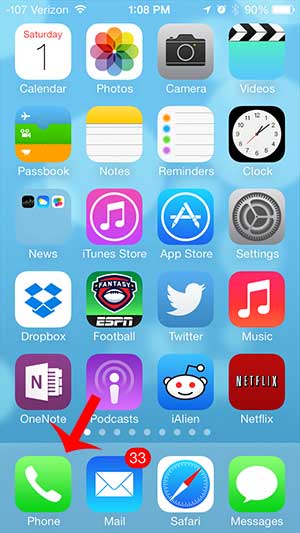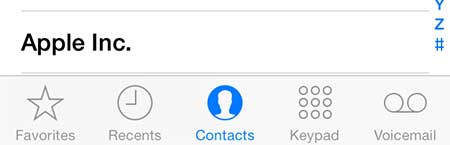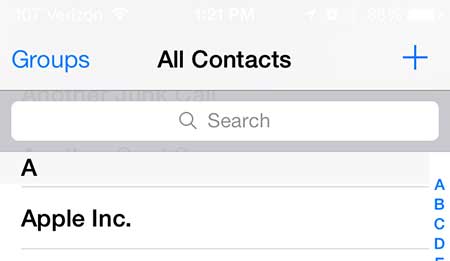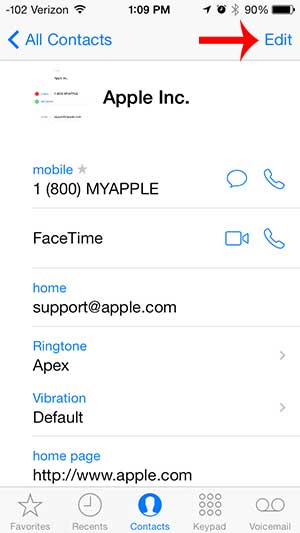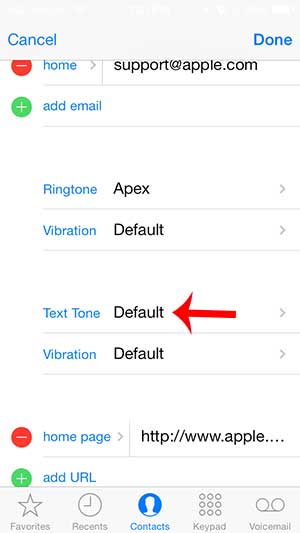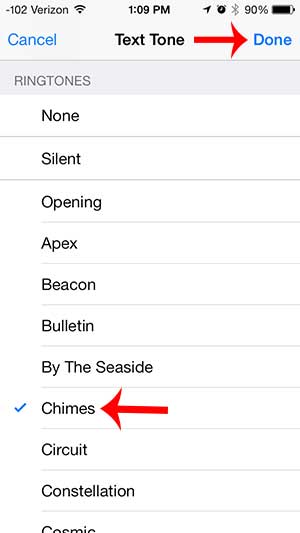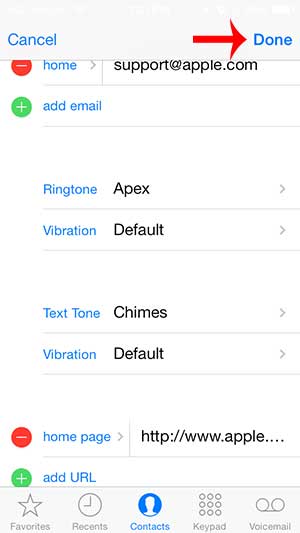How to Assign a Text Tone for a Contact on the iPhone 5
This tutorial was performed on an iPhone 5, with the iOS 7 operating system. If your iPhone does not look the same as in these images, then you are probably using a different version of iOS. You can read here to learn how to update to iOS 7 (if your phone is compatible with the update). Step 1: Open the Phone app.
Step 2: Select the Contacts option at the bottom of the screen.
Step 3: Select the contact for which you want to assign a text tone.
Step 4: Touch the Edit button at the top-right of the screen.
Step 5: Scroll down and touch the Text Tone option.
Step 6: Select the text tone that you want to set for this contact. Note that touching a tone will play it for a few seconds. Touch the Done button at the top-right of the screen when you have selected the tone that you want to use.
Step 7: Touch the Done button again to save your changes.
Do you want to be able to send emojis on your iPhone? Learn how to add the emoji keyboard with this article. After receiving his Bachelor’s and Master’s degrees in Computer Science he spent several years working in IT management for small businesses. However, he now works full time writing content online and creating websites. His main writing topics include iPhones, Microsoft Office, Google Apps, Android, and Photoshop, but he has also written about many other tech topics as well. Read his full bio here.
You may opt out at any time. Read our Privacy Policy