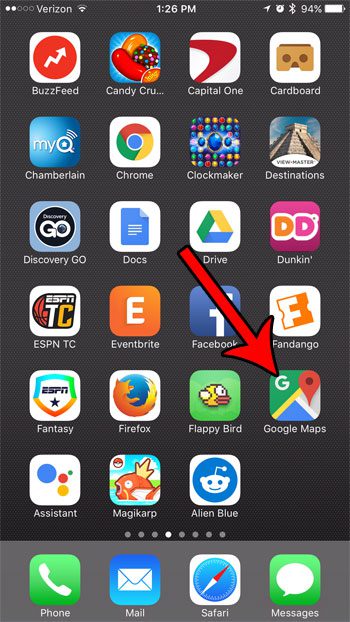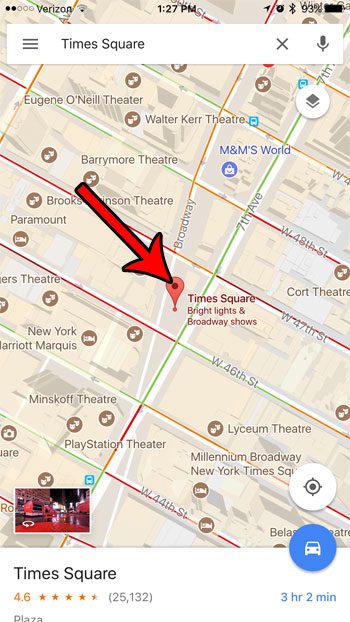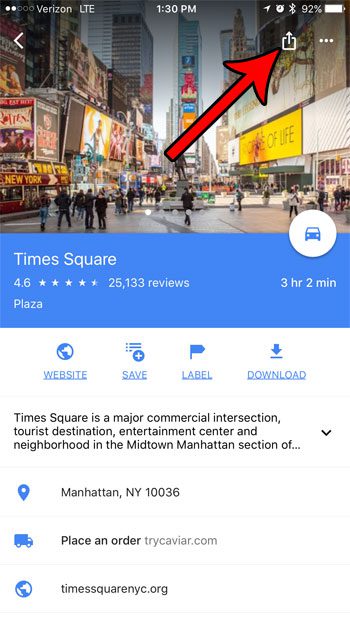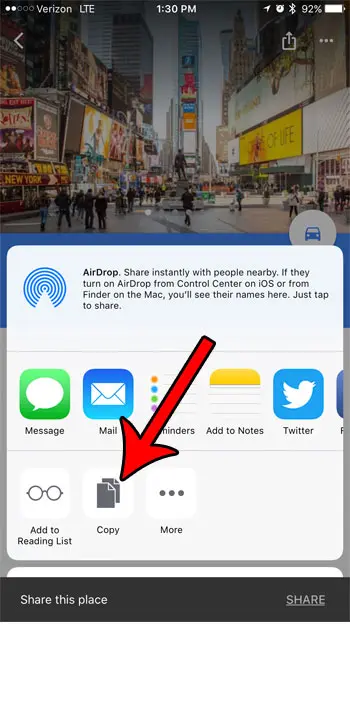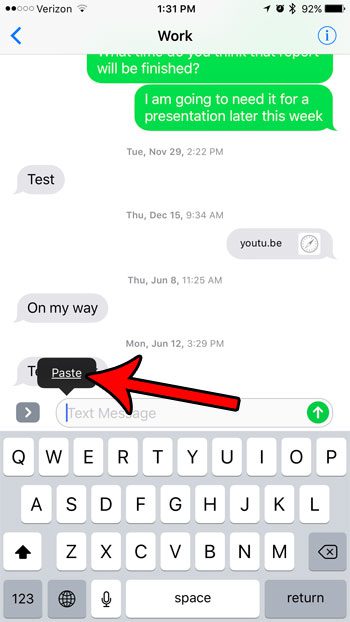One nice benefit of the dropped pin is the ability to share the location of the dropped pin with someone, either in a messaging app or an email. Our guide below will show you how to do this with a short tutorial.
How to Copy a Link to a Pin in the Google Maps App on an iPhone 7
The steps in this guide were performed in the Google Maps app on an iPhone 7 Plus. Note that following these steps is going to copy the pin link to your device’s clipboard, allowing you to paste it into a number of different places, such as a text message, email, third-party app, and basically anything else where you can copy and paste information on your iPhone. Step 1: Open Google Maps.
Step 2: Position the pin at the location that you wish to share with someone else, then tap on the pin once.
Step 3: Tap the Share icon at the top-right of the screen.
Step 4: Tap the Copy button to copy the link to the clipboard.
Step 5: Navigate to the app where you want to share the pin link, then tap and paste in the text field and select the Paste option.
You can then do whatever is necessary in the current app to send the link to the recipient. They will then be able to click on the link and open it in the Google Maps app or, if they don’t have Google Maps, open it in their Web browser. Do you notice that sometimes your iPhone’s battery icon is a different color? Find out why your battery icon might be yellow, for example, and why that might be a good or helpful thing for your battery life. After receiving his Bachelor’s and Master’s degrees in Computer Science he spent several years working in IT management for small businesses. However, he now works full time writing content online and creating websites. His main writing topics include iPhones, Microsoft Office, Google Apps, Android, and Photoshop, but he has also written about many other tech topics as well. Read his full bio here.
You may opt out at any time. Read our Privacy Policy