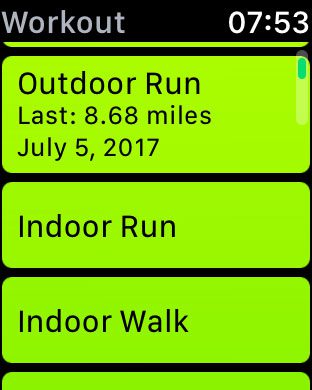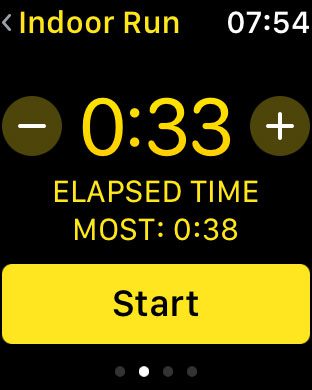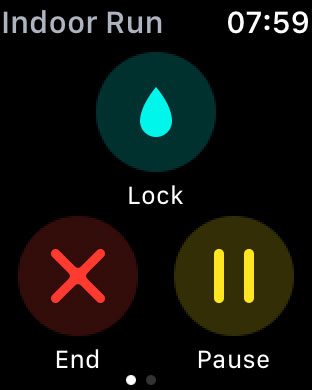But the watch is much more than just an alternate notification display, as it can also be very useful for exercise purposes. One way that you can use it is to monitor information during indoor or outdoor runs. The watch has a Workout app, where you can select the type of workout that you are about to perform, then select from several different metrics that you would like to use as a goal. Our guide below will show you how to start a running workout on the Apple Watch.
How to Use the Apple Watch to Track Running Activity
The steps in this article were performed on an Apple Watch 2 in WatchOS 3.2. Note that you will be able to choose between an Outdoor Run and an Indoor Run workout option, depending upon whether or not you are running on a treadmill or outside. If you have not used the watch to run yet, then the Indoor Run option may not work accurately at first until you have done an Outdoor Run. This happens because the watch needs to get a feel for how far you are going when it can track than information with GPS, then match step data and heart rate to understand enough about how you run to accurately identify that for an indoor run, where it can’t use GPS to track distance. Step 1: Press the crown button on the side of the watch to get to the Apps screen. Step 2: Tap the Workout app icon. It’s a lime green circle with a running figure inside it.
Step 3: Select the type of activity that you are about to perform.
Step 4: Swipe left or right on the watch face to select between setting a calorie, time, distance, or open goal, then tap the Start button. Note that you can press the “+” and “-” buttons to increase or decrease the goal values.
Once finished, swipe right on the watch face and tap the End button.
Are you dismissing the Breathe reminders more than you are using them, and find them to be a bit of a bother? Learn how to turn off the Breathe reminders on your Apple Watch so that you don’t have to deal with them anymore. After receiving his Bachelor’s and Master’s degrees in Computer Science he spent several years working in IT management for small businesses. However, he now works full time writing content online and creating websites. His main writing topics include iPhones, Microsoft Office, Google Apps, Android, and Photoshop, but he has also written about many other tech topics as well. Read his full bio here.
You may opt out at any time. Read our Privacy Policy