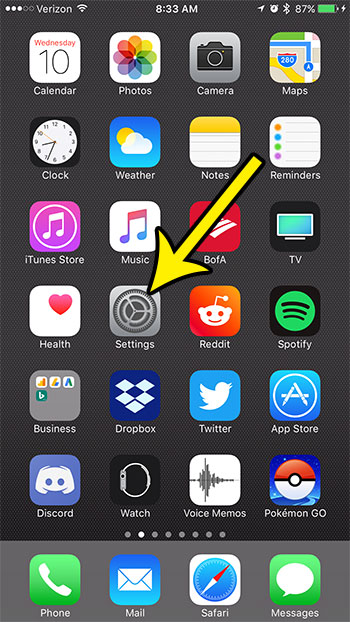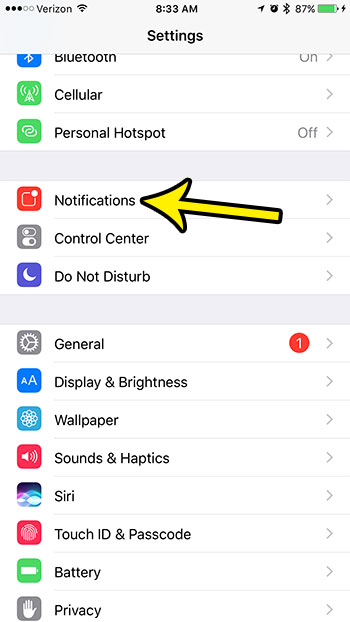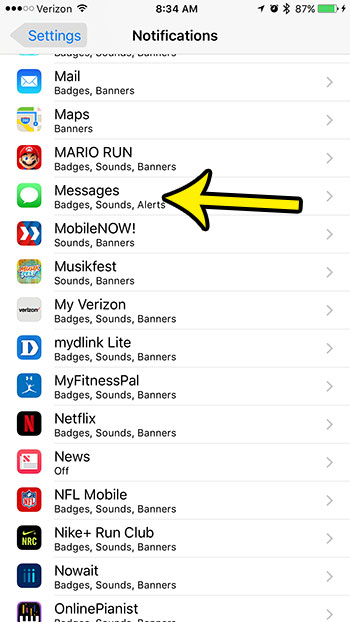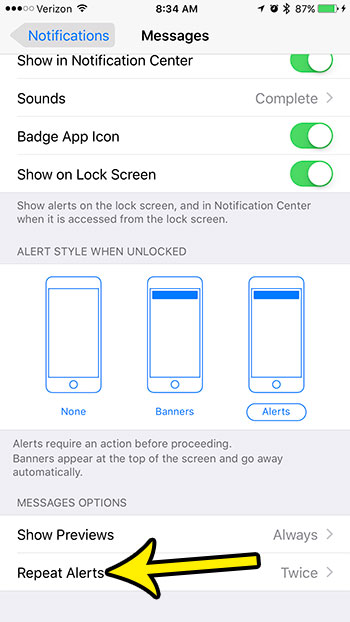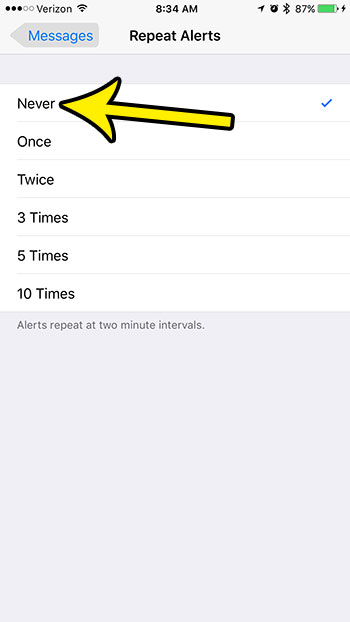Therefore, you may have your notifications configured in a way that makes it much more likely you won’t miss an important one. But if you see multiple alerts for the same text message on your iPhone and you don’t want that, then our guide below will show you how to change a setting to stop it.
How to Turn Off iPhone Repeat Text Message Alerts
Our guide continues below with additional information on disabling repeat alerts in the Messages app on an iPhone, including pictures of these steps. While your iPhone may be around you a lot of the time, it’s fairly likely that there are times when you step away from it. Those times can coincide with the receipt of an important text message, and if you don’t check your phone to see that alert, you may wind up being too late for any information you need that might have been in that message. Situations like this can make the repetition of text message alerts quite useful. But those repeated alerts can be excessive, or you may find them unnecessary if you don’t go very long between phone checks. Therefore you might be interested in turning off the repeat message alerts on your iPhone. Our tutorial below will show you where to find this setting on your device. Related Article: You can follow these hide alerts iPhone steps if you would like to completely mute the alerts for a specific conversation.
How to Disable Repeat Alerts in the iPhone Messages App (Guide with Pictures)
The steps in this article were performed on an iPhone 7 Plus in iOS 10.3.3. This guide assumes that you currently get repeat alerts for text messages, and that you want to stop them entirely, or reduce the number of times that the alert repeats.
Step 1: Open the Settings app.
Step 2: Choose the Notifications option.
Step 3: Scroll down and select Messages.
Step 4: Touch the Repeat Alerts button near the bottom of the screen.
Step 5: Tap the number of times that you would like the text message alerts to repeat.
If you select the Never option, then you will only receive the initial alert. Are you low on storage space, which is making it difficult for you to install new apps, or record videos? Find out about several ways to increase your available storage and get back to using your phone the way that you want to. He specializes in writing content about iPhones, Android devices, Microsoft Office, and many other popular applications and devices. Read his full bio here.