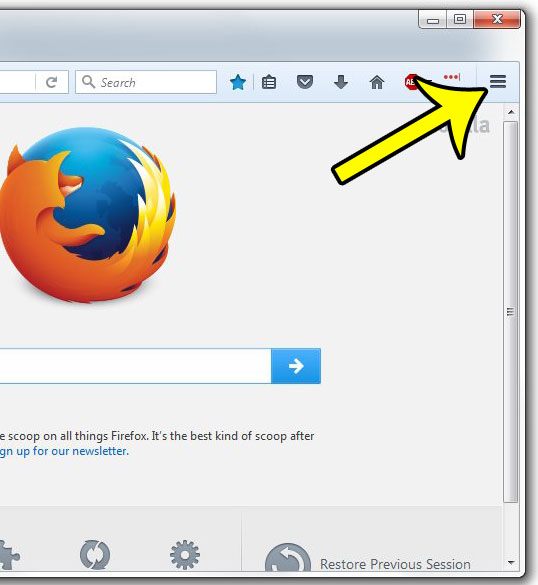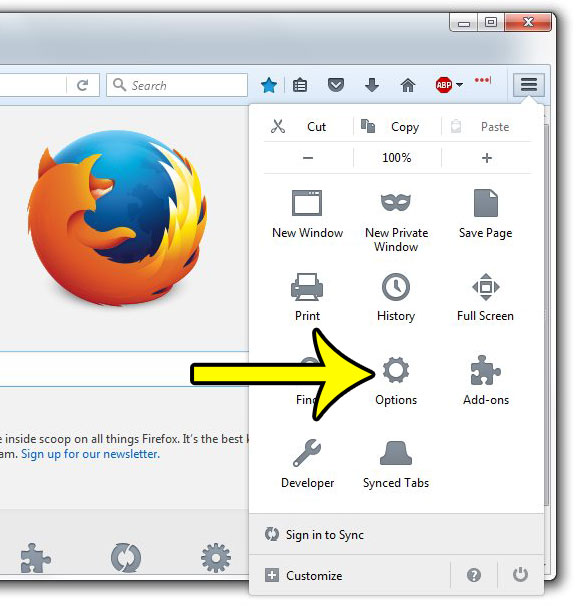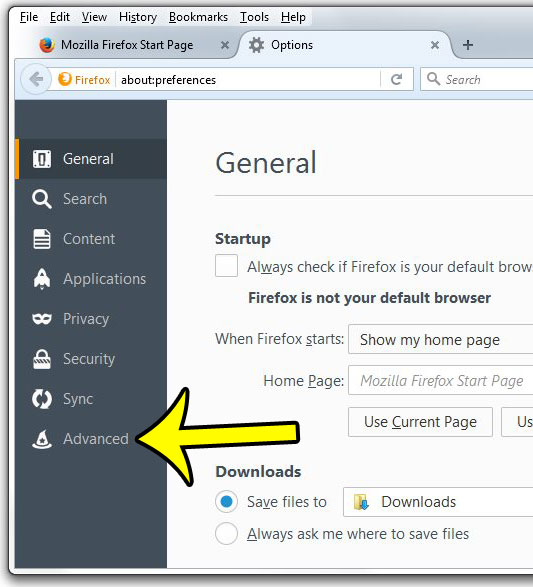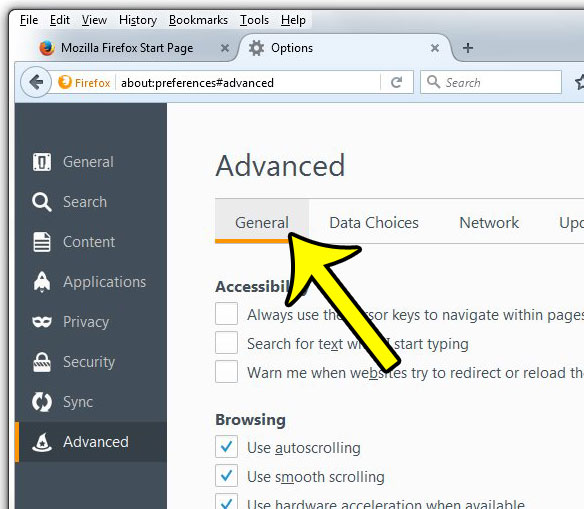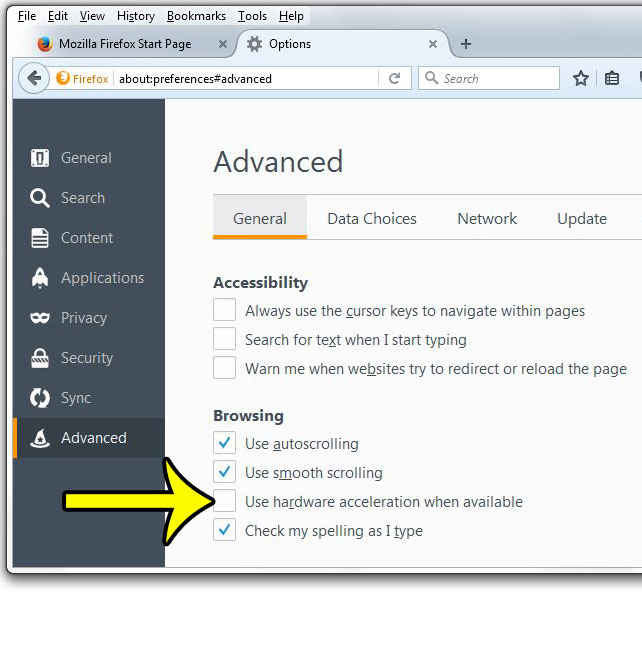While there are, unfortunately, several reasons why this might be occurring, one common solution lies in disabling a feature called hardware acceleration. This is a setting on the Firefox Options menu, and is a fix that has been successful for a number of reasons. So if you are ready to try some new potential solutions for your currently aggravating experience browsing the Internet, then check out the steps below.
Turning Off Hardware Acceleration in Firefox
Hopefully this will fix the problems that you have had while using Firefox, but it might not be the solution for everyone. This specifically fixed a jittery mouse cursor, random black artifacts and typing latency that I was experiencing, but it may not be the solution for every similar performance problem with the browser. Step 1: Open Firefox. Step 2: Click the Open Menu button at the top-right corner of the window.
Step 3: Click the Options button.
Step 4: Click the Advanced tab at the left side of the window.
Step 5: Click the General tab at the top of the window.
Step 5: Uncheck the box to the left of Use hardware acceleration when available.
Summary – how to disable hardware acceleration in Firefox
Are there passwords for websites that you have saved and need, but you don’t remember what those passwords are? Learn how to view saved passwords in Firefox to see how you can find that elusive information. He specializes in writing content about iPhones, Android devices, Microsoft Office, and many other popular applications and devices. Read his full bio here.