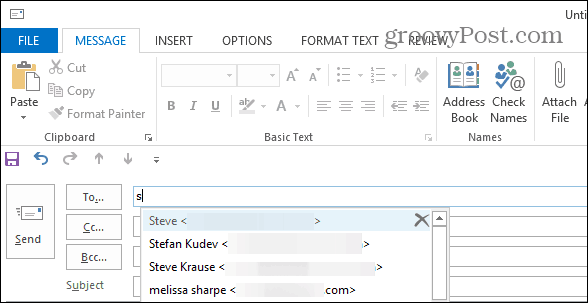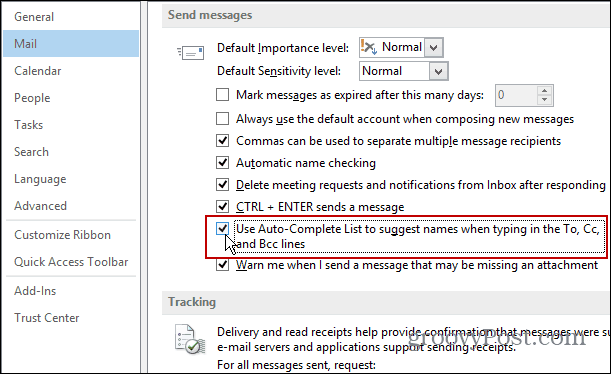Turn Auto-Complete Back On in Outlook
If it gets turned off for some reason, or you want to turn it off and on later, in Outlook 2013 click File > Options.
Select Mail in the left panel. Now scroll down and under the Send Messages section check the box next to “Use Auto-Complete List to suggest names…” and click OK when you’re done.
I personally don’t see a reason for turning it off, since it’s such a helpful feature, that I rarely even think about it. It might be useful to turn off if you’re letting a person use Outlook on your computer quickly to send a message, and don’t want them to see different contacts. On another note, if your address book gets clogged up with tons of old contacts, you might want to clear it and start over. Or, it allows you to easily delete individual entries by clicking the “X” next to the contacts name that pops up.
For more on the Outlook Auto-Complete feature, make sure to check out our other informative articles on managing it:
How to Clear Outlook Auto-Complete Cache in 2003, 2007, and 2010How to Clear Outlook Auto-Complete Cache in 2013
Comment Name * Email *
Δ Save my name and email and send me emails as new comments are made to this post.
![]()