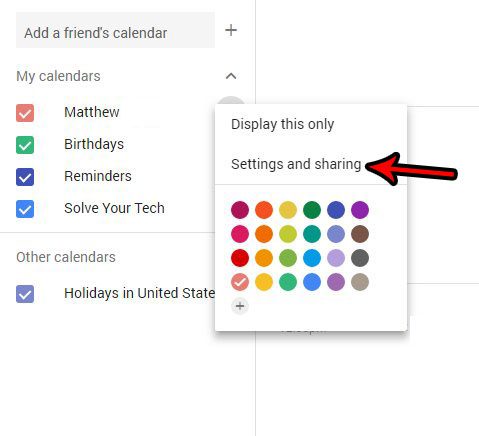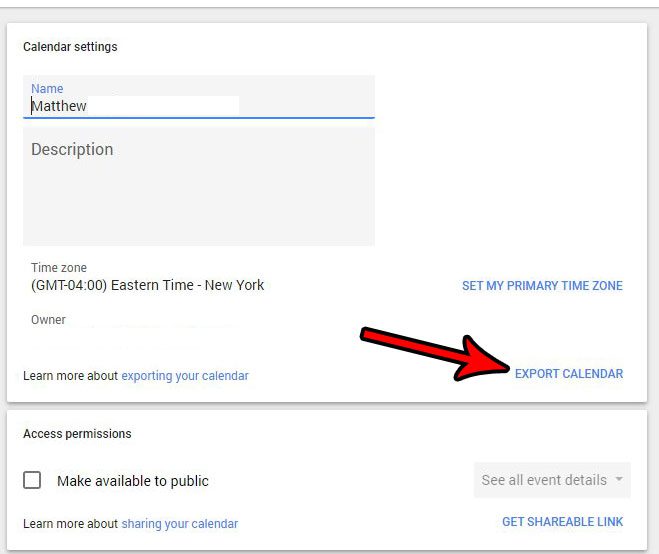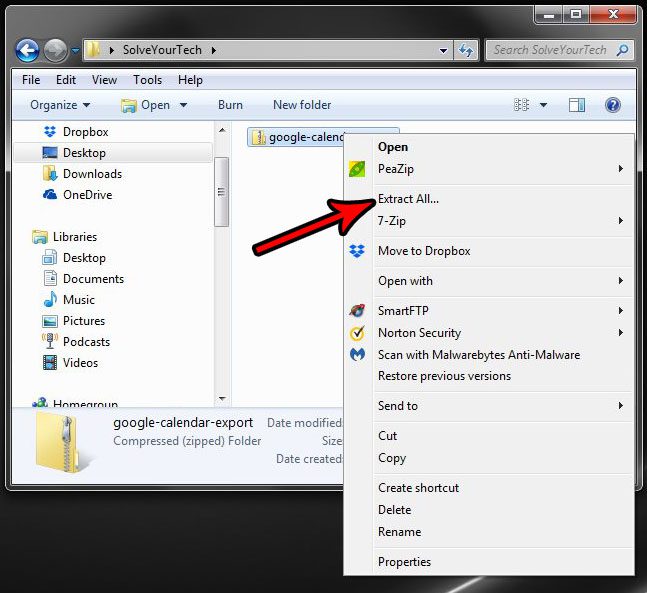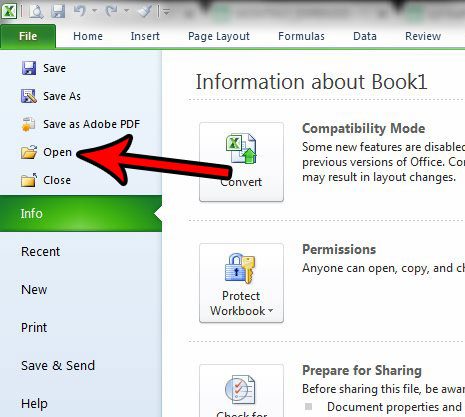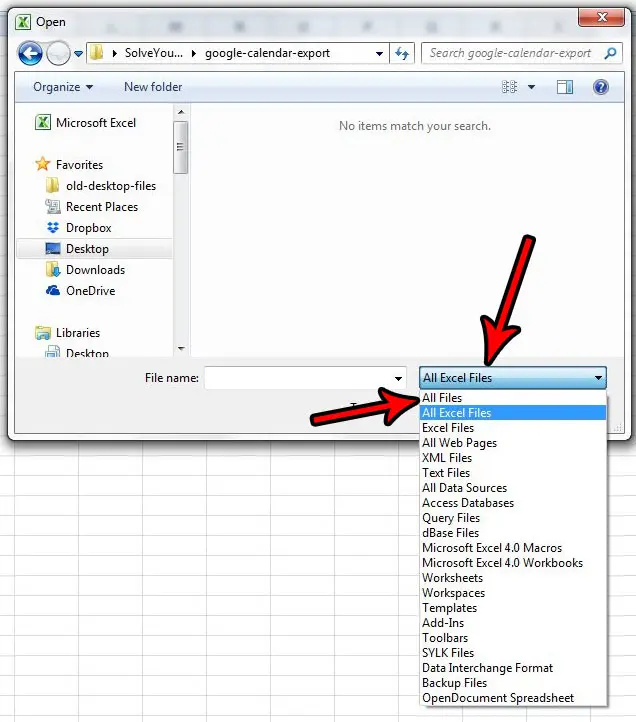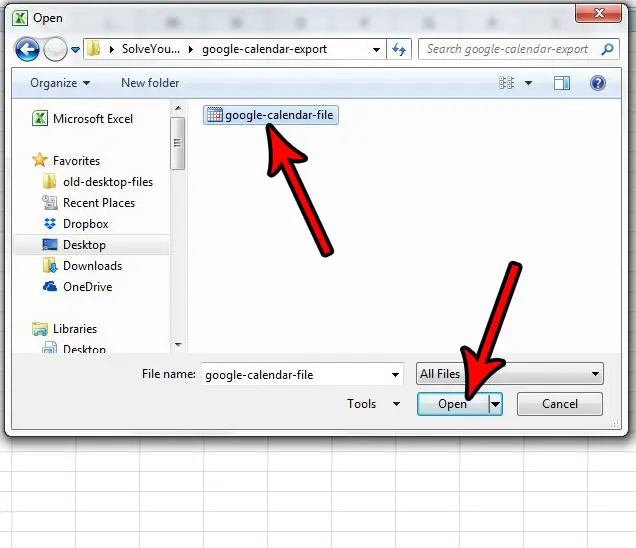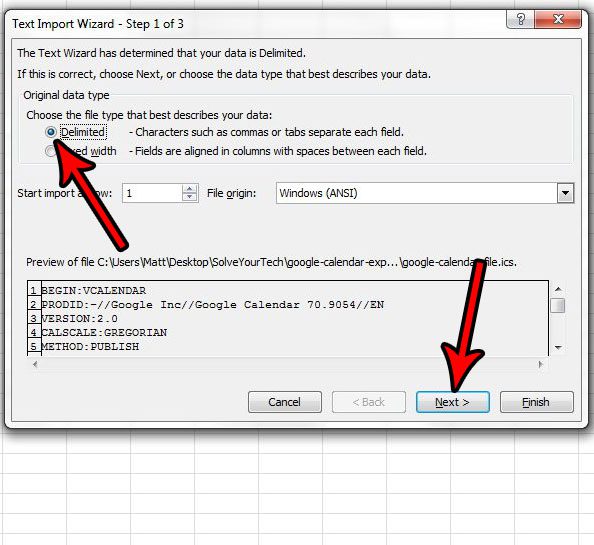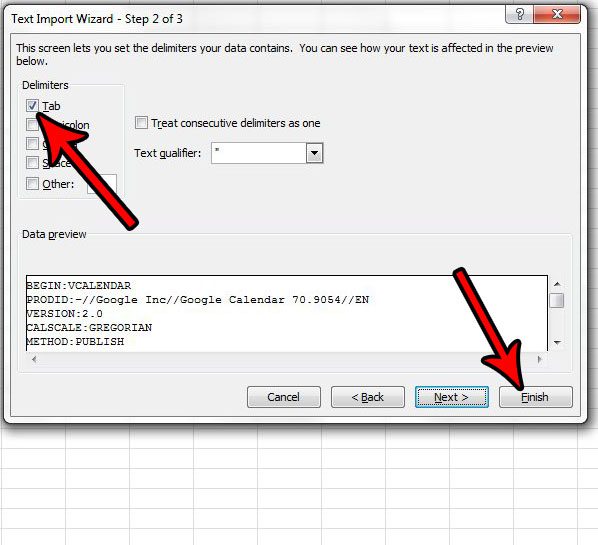You might have already found that you can download Docs files to Word, or Sheets files to Excel, but the compatibility doesn’t end with the Googe productivity apps. You can also export your Google Calendar information so that you can view or edit it in other applications. Our tutorial below will show you how to download a Google Calendar file and open it in Excel.
Summary – How to Export Google Calendar to Excel
Our guide continues below with additional information on how ot export a Google Calendar to Excel, including pictures of these steps. Google Calendar gives you a lot of ways to manage your events. You can read our cancel Google Calendar event article for more information. Google Calendar is a great app that you can use on your computer, phone, and tablet. By simply signing into your Google account on multiple devices you can manage your calendar and get alerts when you have an upcoming event. But you may wish to back up or otherwise interact with your Google Calendar in Microsoft Excel, and the prospect of manually re-creating all of your appointments may seem daunting. Fortunately, you are able to export your Google Calendar file as a .ics file, which you can then open in Microsoft Excel. If you also use Google Sheets and need to be able to save in different file types, then check out this download Google Sheet as CSV tutorial for more information.
How to Open a Google Calendar .ics File in Microsoft Excel (Guide with Pictures)
The steps in this article were performed in Microsoft Excel 2010, but will work in other versions of Excel as well. Note that this is going to put your Google Calendar file into Excel, but the date and time formatting for it can be a little difficult to work with. You might have better luck by first importing the calendar to Outlook, then exporting the calendar from Outlook to a CSV file (this article is specifically about exporting contacts from Outlook, but the process is the same for a calendar and contacts. You just choose the “Calendar” option instead of “Contacts”.) Now that you know how ot export a Google Calendar file to Excel you will be able to make changes to information about your meetings and events in the Excel file format. Note that any changes made to the calendar file in Excel will not carry over to your live Google Calendar. As mentioned above, you might like the results better if you import the Google Calendar to Outlook first, then export the calendar to a CSV file from Outlook (this article is about exporting contacts from Outlook, but it’s basically the same process). I have found this format to be much better for me personally, and it’s possible that you may prefer the result of that process more. If you also use Google apps to edit documents, then you might like to know how to share files from Docs, Sheets, or Slides. When you extract that zip file you will have a .ics calendar file. You will then be able to see Google Calendar events in a spreadsheet format in the Excel application. if you open Outlook, click the File menu tab, then choose the Import option you will be able to follow the wizard and import the .ics calendar file into the Outlook application. You can do this by clicking the File tab, choosing the Save As option, then clicking the File type dropdown menu and selecting the CSV option. You can then open this file in other applications that are compatible with the .csv file format, such as Google Sheets. After receiving his Bachelor’s and Master’s degrees in Computer Science he spent several years working in IT management for small businesses. However, he now works full time writing content online and creating websites. His main writing topics include iPhones, Microsoft Office, Google Apps, Android, and Photoshop, but he has also written about many other tech topics as well. Read his full bio here.
You may opt out at any time. Read our Privacy Policy
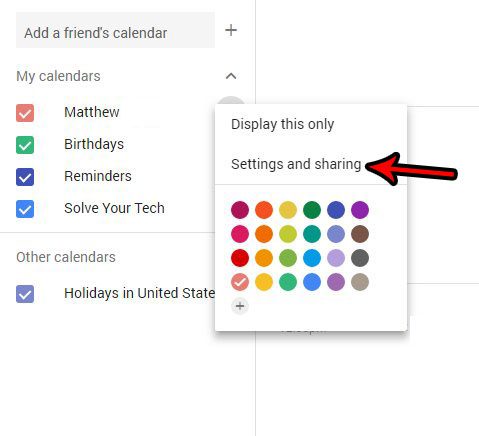
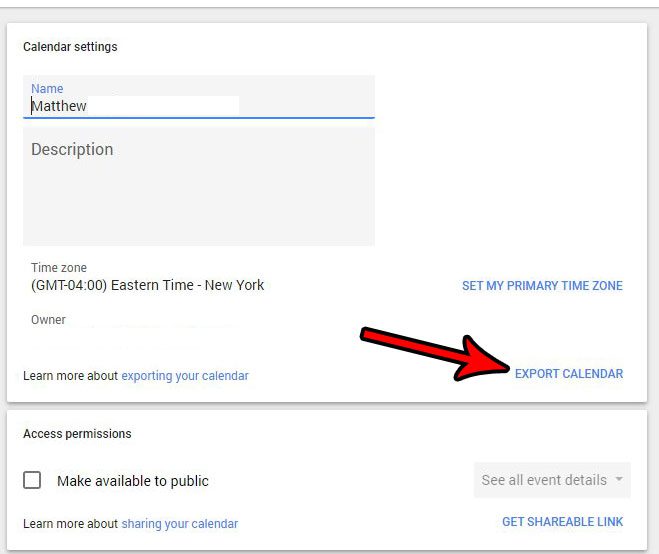
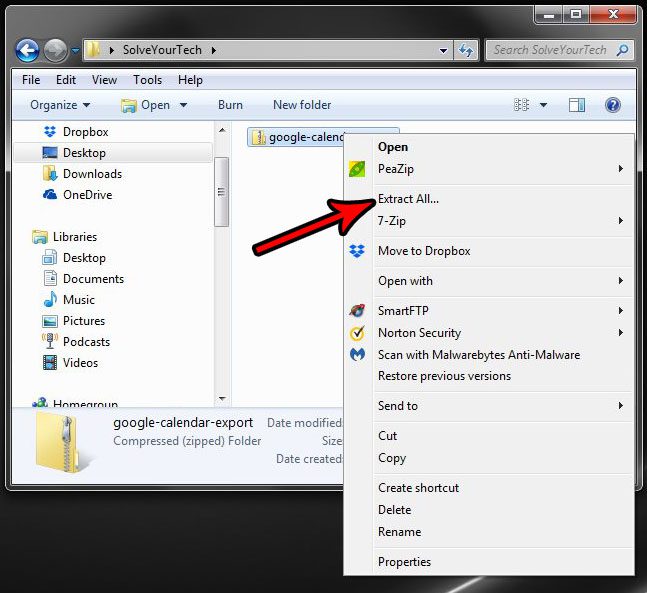
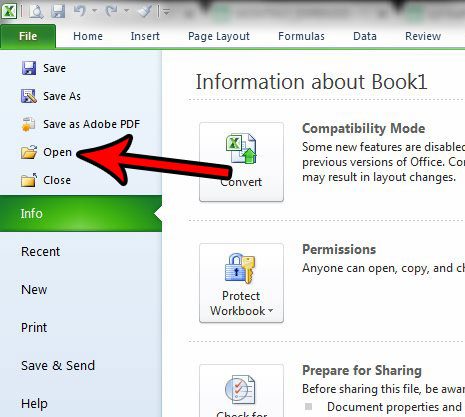
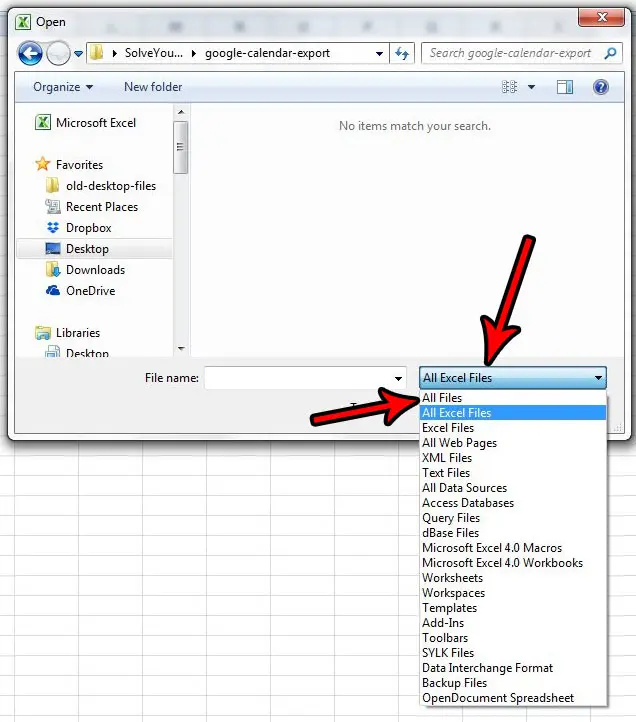
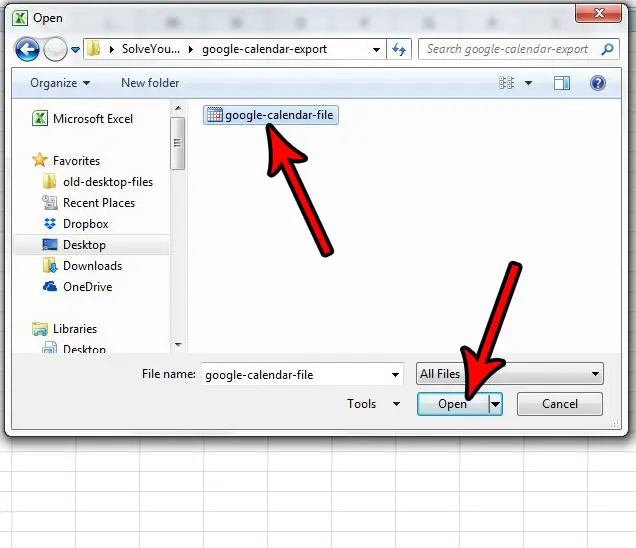
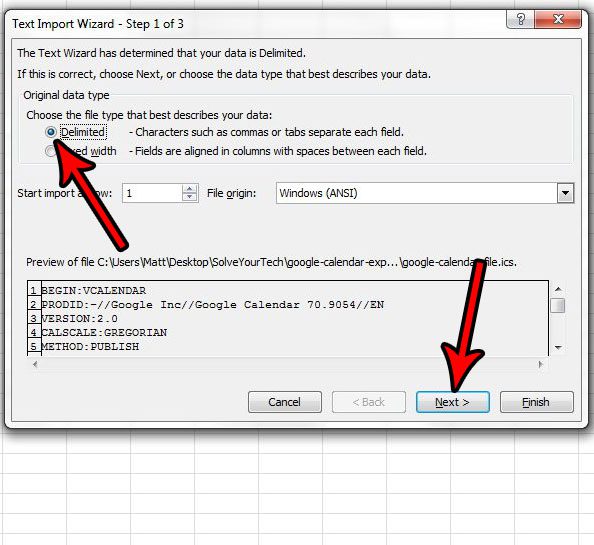
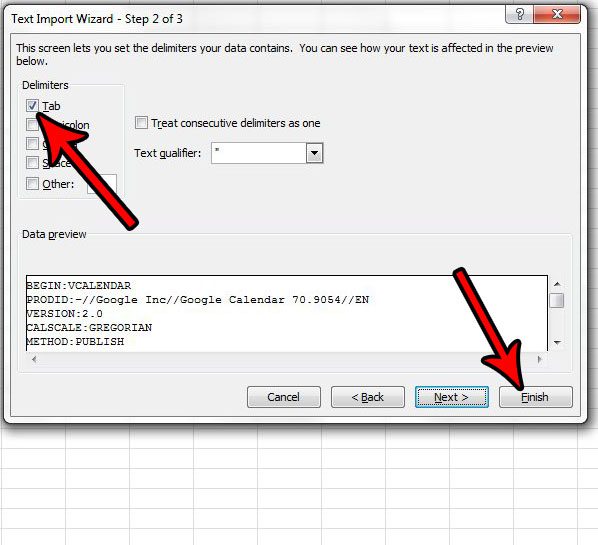

title: “How To View A Google Calendar File In Excel” ShowToc: true date: “2022-12-03” author: “Jon Flores”
You might have already found that you can download Docs files to Word, or Sheets files to Excel, but the compatibility doesn’t end with the Googe productivity apps. You can also export your Google Calendar information so that you can view or edit it in other applications. Our tutorial below will show you how to download a Google Calendar file and open it in Excel.
Summary – How to Export Google Calendar to Excel
Our guide continues below with additional information on how ot export a Google Calendar to Excel, including pictures of these steps. Google Calendar gives you a lot of ways to manage your events. You can read our cancel Google Calendar event article for more information. Google Calendar is a great app that you can use on your computer, phone, and tablet. By simply signing into your Google account on multiple devices you can manage your calendar and get alerts when you have an upcoming event. But you may wish to back up or otherwise interact with your Google Calendar in Microsoft Excel, and the prospect of manually re-creating all of your appointments may seem daunting. Fortunately, you are able to export your Google Calendar file as a .ics file, which you can then open in Microsoft Excel. If you also use Google Sheets and need to be able to save in different file types, then check out this download Google Sheet as CSV tutorial for more information.
How to Open a Google Calendar .ics File in Microsoft Excel (Guide with Pictures)
The steps in this article were performed in Microsoft Excel 2010, but will work in other versions of Excel as well. Note that this is going to put your Google Calendar file into Excel, but the date and time formatting for it can be a little difficult to work with. You might have better luck by first importing the calendar to Outlook, then exporting the calendar from Outlook to a CSV file (this article is specifically about exporting contacts from Outlook, but the process is the same for a calendar and contacts. You just choose the “Calendar” option instead of “Contacts”.) Now that you know how ot export a Google Calendar file to Excel you will be able to make changes to information about your meetings and events in the Excel file format. Note that any changes made to the calendar file in Excel will not carry over to your live Google Calendar. As mentioned above, you might like the results better if you import the Google Calendar to Outlook first, then export the calendar to a CSV file from Outlook (this article is about exporting contacts from Outlook, but it’s basically the same process). I have found this format to be much better for me personally, and it’s possible that you may prefer the result of that process more. If you also use Google apps to edit documents, then you might like to know how to share files from Docs, Sheets, or Slides. When you extract that zip file you will have a .ics calendar file. You will then be able to see Google Calendar events in a spreadsheet format in the Excel application. if you open Outlook, click the File menu tab, then choose the Import option you will be able to follow the wizard and import the .ics calendar file into the Outlook application. You can do this by clicking the File tab, choosing the Save As option, then clicking the File type dropdown menu and selecting the CSV option. You can then open this file in other applications that are compatible with the .csv file format, such as Google Sheets. After receiving his Bachelor’s and Master’s degrees in Computer Science he spent several years working in IT management for small businesses. However, he now works full time writing content online and creating websites. His main writing topics include iPhones, Microsoft Office, Google Apps, Android, and Photoshop, but he has also written about many other tech topics as well. Read his full bio here.
You may opt out at any time. Read our Privacy Policy