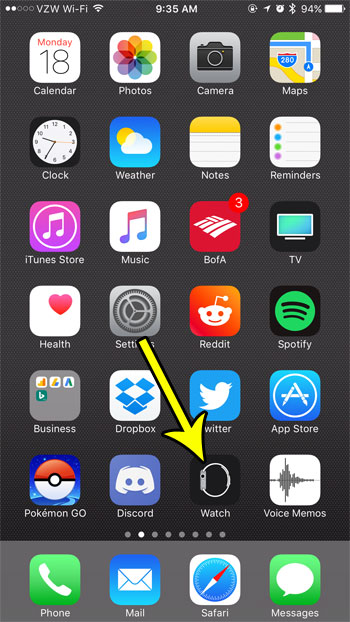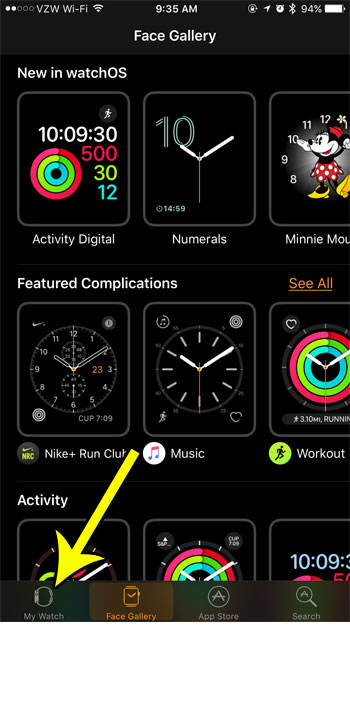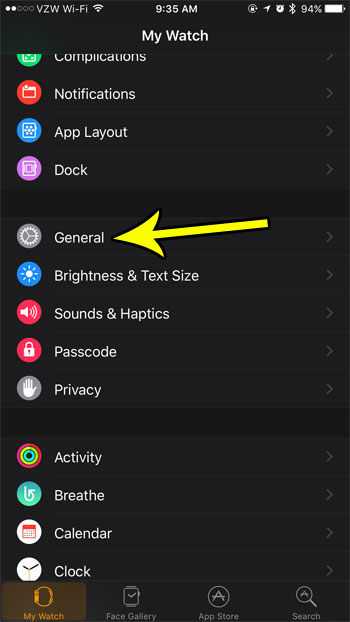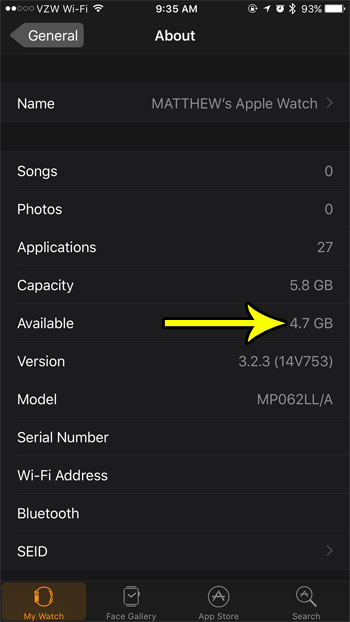The amount of storage space on the device is set when you purchase it, and you may eventually find that you need to start managing that storage space by deleting files or apps that you aren’t using anymore. If you are curious about the capacity of the watch’s storage and the amount of space that you have left, then you can follow the steps outlined below.
How to View Available Storage Information on Apple Watch
The steps in this article were performed in the Watch app on an iPhone 7 Plus. the Watch for which I am finding the usage information is an Apple Watch 2 using the 3.2.3 version of the WatchOS. Step 1: Open the Watch app on your iPhone.
Step 2: Select the My Watch tab at the bottom-left corner of the screen.
Step 3: Choose the General option.
Step 4: Touch the About button at the top of the screen.
Step 5: Locate the Available line in this table to see how much storage space is left on your iPhone.
Note that there is a lot of other useful information on this screen, so it’s a good idea to familiarize yourself with its location so that you can access it again in the future if necessary. Would you like to be able to take screenshots of your Apple Watch so that you can share them with others? Learn how to enable screenshots on the watch and start taking screenshots that will save to the Photos app on your iPhone. He specializes in writing content about iPhones, Android devices, Microsoft Office, and many other popular applications and devices. Read his full bio here.